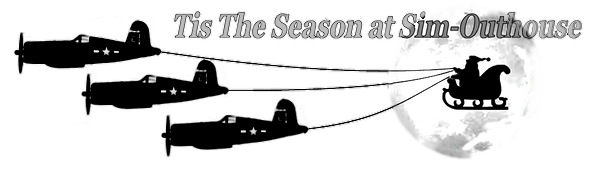womble55
Charter Member
I am making loads of aircraft but i get stuck at the painting stage, the technical phrase is "I'm c**p".
Would it be possible for any of you to put together a guide to the initial painting of an aircraft, particuarly the division of the pcx into smaller areas do allow more surfaces to be painted and not worry about the limit of 15 pcx files.
Also can any of you tell me why I get this awful feeling that this has been covered before!
Would it be possible for any of you to put together a guide to the initial painting of an aircraft, particuarly the division of the pcx into smaller areas do allow more surfaces to be painted and not worry about the limit of 15 pcx files.
Also can any of you tell me why I get this awful feeling that this has been covered before!