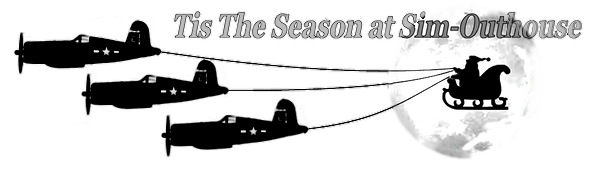I have spent some amount of time looking on line for the "best" AMD graphics card settings for P3D v4. There is a dearth of information (at least I haven't found much) and I would sure like to get some feedback from others that operate AMD products.
To fill the information gap, I have been experimenting with my system to maximize the performance. Because my system is not one that will simply bend P3D v4 to its will with massive "computing power" I have attempted to get reasonable screen detail along with reasonable FPS performance.
For background my system is a Ryzen 7 1700 ("oc'd" to 3.65 GHz on “air” only), a low cost ASrock B350 Pro 4 motherboard, and a RX 580 (8GB) graphics card. (In terms of cost vs. what’s available today, I would call it mid-level.) My system is attached to a very inexpensive 4K 50’ class television.
I believe the biggest gains to system performance come from overclocking, but since there is plenty of information on the internet about that process I will not address it here.
The next recommendation is to use Affinity Mask in your P3D configuration file. The best number for my system is 65535. (I know the general statement from LM is that P3D v4 uses all cores, but I have seen better performance on my processor using AM.) There is a bunch of information available on the internet relating to Affinity Mask. (Just remember for AMD chips, it is not "Hyperthreading", it is CMT - Clustered Multi-Threading.)
I've found that to get better performance you have to use both the “Options - Display” page in P3D v4 and the “Radeon Settings” in your AMD graphics software for setting up. For clarity, I will address only the “Options – Display” (and the “Tesselation” option on the “World” page) page in P3D v4 as the other pages are addressed elsewhere more than adequately. In addition to better performance, coordinating the two (2) pages that contain similar items may help with “freezes” and/or CTDs that may occur if the pages are not coordinated properly.
First, in game P3D v4 “Options – Display” page:
FXAA – Off; Anti-Aliasing (AA) – None; Texture Filtering – Anisotropic 4X; Texture Resolution – Ultra 4096 x 4096; Resolution – 2560 x 1440 x 32; Vsync – Off; Target Frames – 30; and all other selections zero (0) or None. (Changing Texture Resolution to 2048 x 2048 will increase FPS and if you have some FPS to spare you could consider Anisotropic 8X. If you have spare FPS you may also want to consider using it for higher settings on other pages.)
On the P3D v4 “Options – World” page I turn “Tesselation” OFF.
On other P3D v4 Options pages my settings are mid to Ultra depending on the item. There is a lot of internet information available about these settings and the impact the setting has on FPS and picture quality.
Second, Radeon Settings – “Gaming” selection the to “Global Settings” selection (or you can set up a profile for P3D v4…I just use this as my “Global Settings”):
AA Mode – Override Application Setting; AA – 8xEQ; AA Method – Super-Sampling; Morphological Filter – Off; Anisotropic Filter – Use Application Settings; Texture Filter Qual. – Standard; Surface Format Optimization – On; Wait for Vertical Refresh – Enhanced Sync; OpenGL Triple Buffer – Off; Shader Cache – AMD Optimized; Tesselation Mode – Override Application Setting; Max Tesselation Level – 32x; GPU Workload – Graphics; Chill – Off; Frame Rate Target – Disabled.
I hope this helps those of you that have been looking for help with AMD settings. This is what works for me based on my equipment, so remember to consider equipment differences. Please add suggestions which might help AMD users get better FPS / Quality or if I’m handing out incorrect information.
A place to start looking for additional information is at this link - https://www.avsim.com/forums/topic/526348-best-settings-for-p3d-v4/
To fill the information gap, I have been experimenting with my system to maximize the performance. Because my system is not one that will simply bend P3D v4 to its will with massive "computing power" I have attempted to get reasonable screen detail along with reasonable FPS performance.
For background my system is a Ryzen 7 1700 ("oc'd" to 3.65 GHz on “air” only), a low cost ASrock B350 Pro 4 motherboard, and a RX 580 (8GB) graphics card. (In terms of cost vs. what’s available today, I would call it mid-level.) My system is attached to a very inexpensive 4K 50’ class television.
I believe the biggest gains to system performance come from overclocking, but since there is plenty of information on the internet about that process I will not address it here.
The next recommendation is to use Affinity Mask in your P3D configuration file. The best number for my system is 65535. (I know the general statement from LM is that P3D v4 uses all cores, but I have seen better performance on my processor using AM.) There is a bunch of information available on the internet relating to Affinity Mask. (Just remember for AMD chips, it is not "Hyperthreading", it is CMT - Clustered Multi-Threading.)
I've found that to get better performance you have to use both the “Options - Display” page in P3D v4 and the “Radeon Settings” in your AMD graphics software for setting up. For clarity, I will address only the “Options – Display” (and the “Tesselation” option on the “World” page) page in P3D v4 as the other pages are addressed elsewhere more than adequately. In addition to better performance, coordinating the two (2) pages that contain similar items may help with “freezes” and/or CTDs that may occur if the pages are not coordinated properly.
First, in game P3D v4 “Options – Display” page:
FXAA – Off; Anti-Aliasing (AA) – None; Texture Filtering – Anisotropic 4X; Texture Resolution – Ultra 4096 x 4096; Resolution – 2560 x 1440 x 32; Vsync – Off; Target Frames – 30; and all other selections zero (0) or None. (Changing Texture Resolution to 2048 x 2048 will increase FPS and if you have some FPS to spare you could consider Anisotropic 8X. If you have spare FPS you may also want to consider using it for higher settings on other pages.)
On the P3D v4 “Options – World” page I turn “Tesselation” OFF.
On other P3D v4 Options pages my settings are mid to Ultra depending on the item. There is a lot of internet information available about these settings and the impact the setting has on FPS and picture quality.
Second, Radeon Settings – “Gaming” selection the to “Global Settings” selection (or you can set up a profile for P3D v4…I just use this as my “Global Settings”):
AA Mode – Override Application Setting; AA – 8xEQ; AA Method – Super-Sampling; Morphological Filter – Off; Anisotropic Filter – Use Application Settings; Texture Filter Qual. – Standard; Surface Format Optimization – On; Wait for Vertical Refresh – Enhanced Sync; OpenGL Triple Buffer – Off; Shader Cache – AMD Optimized; Tesselation Mode – Override Application Setting; Max Tesselation Level – 32x; GPU Workload – Graphics; Chill – Off; Frame Rate Target – Disabled.
I hope this helps those of you that have been looking for help with AMD settings. This is what works for me based on my equipment, so remember to consider equipment differences. Please add suggestions which might help AMD users get better FPS / Quality or if I’m handing out incorrect information.
A place to start looking for additional information is at this link - https://www.avsim.com/forums/topic/526348-best-settings-for-p3d-v4/