ndicki
Charter Member 2016
There is a thread below which starts off about bump mapping, but which moves onto gunsights before anything is said that clearly. As I'd like to take a look at how this can be used, can anyone give me some help to get started? I've got the Nvidia tools for Photoshop installed and working, and have generated a dds file that looks like a bump map for the upcoming Kittyhawk, but that's as far as I've got. I don't actually know what to do with it - naming conventions, etc.
If anybody can help?
If anybody can help?