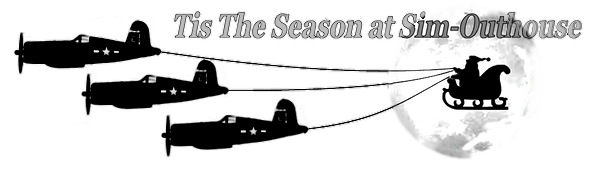Dynamic Domain Name Hosting
Most of us have an IP address that is Dynamic this means that every so often your IP address assigned to your router will change. The time it takes to change is called the Lease time. This poses a problem when you want to host a game online or run a Team Speak Server as you may not be certain what your IP address is or when it will change next. Well you don’t need to worry about it, here are some steps to set up a Dynamic Name for your Dynamic IP Address.
First of all these instructions are for a High Speed DSL Connection or a Cable Connection only while it can be done with a dial up connection….Why?
First Disclaimer: While messing around in your DSL Modem you may change something that will cause you to be unable to connect to the internet. Care must be take that you understand the procedures I give you I will not be held responsible for any mistakes on your part. If you do not feel comfortable with making the changes STOP now and proceed no further. If you do feel confident take screen shots of your Router Admin Pages before you make changes. Know your user name and password to your account. This should help you from making any fatal mistakes that will prompt you to call your ISP for support. If you call your ISP they will have you set up your Modem for "Connect on Demand" guess why....see below but don't jump ahead.
Let’s talk DSL first
In today’s world all DSL modems are multi-function devices. Part one is the Modem that Authenticates you to the ISP by a PPOE Log in, then converts the ATM signal to Ethernet, Part two is the router that joins the WAN segment of your network to the LAN portion of your network. Part three is the network switch it may only be configured as 1 port but it is still a switch. Part four maybe your built in Wireless Access Point. If you plugged an aftermarket Router into your DSL modem you may be running two routers on your network. This is a recipe for problems discontinue this if you have done so NAT or Port Forwarding will not work correctly.
How to test this condition
Remove the cable that plugs from your Router to your modem (leave it plugged into the Modem)
Plug it into your PC Network Card
Allow your network card to obtain an IP address (DHCP)
If you are using Windows XP or Windows 2000 (sorry Vista or older Operating Systems you are on your own).
Go To Start and click Run
Type cmd in the open field
This will take you to a command prompt. Type ipconfig
This will display the following text
C:\Documents and Settings\dd26>ipconfig
Windows IP Configuration
Ethernet adapter Local Area Connection:
Connection-specific DNS Suffix . :
IP Address. . . . . . . . . . . . : 192.168.10.3
Subnet Mask . . . . . . . . . . . : 255.255.255.0
Default Gateway . . . . . . . . . : 192.168.10.254
If your IP address displayed is
10.0.0.0 to 10.255.255.255
172.16.0.0 to 172.31.255.255
192.168.0.0 to 192.168.255.255 (the typical range for LAN IP addresses)
Your Modem is functioning as a Router. Test your internet connectivity and see if you can access the net. If you can your router is not needed and connecting multiple routers in this fashion will only lead to Major NAT Problems. The simple solution is to purchase a Plain Cheap Switch with the number of ports to support your home network. Plug one port into modem and the others into your computers.
Alternately you may get the IP address range 169.254.x.x if you do that means that the Network Card did not receive DHCP and your router is needed. Put it back in service.
So far all of this only pertains to DSL not Cable.
The Default gateway above is your Router LAN IP Address. Type it into your web browser http://xxx.xxx.xxx.xxx press enter.
This should take you to your Router admin page. Enter your user name and password if required.
Look for a configuration setting for “Always on” it will be on the setup page. The opposite of this is "Connect on Demand".
Connect on Demand: Disconnects you from the Internet and removes your IP address after a predetermined time of inactivity. Once you try to access the internet your ISP gives you another IP Address or the one you had last if it is still available. This does not work well for someone who wants to Host games on their server or PC. While you are disconnected anyone who wants to connect to your server will get a failed connection with or without a Dynamic Name Service installed.
Always on: Tells your router to send a signal every so often to prevent an IP address change. This keeps you connected to the ISP. This will not stop all changes it will only keep your IP Address the same until your lease time expires.
Set your DSL Router to Always on. Touch no other settings.
Cable connections
Second Disclaimer: It has been over three years since I have installed any Cable Modems. They may have changed and the instructions below maybe incorrect.
Cable connections differ from DSL the Modem authenticates by the MAC Address assigned to the device. It will receive a private IP address from the ISP and assign a public IP Address to your PC if you attach your PC to the modem directly. It will only assing one address it will not allow multiple connections via a switch like a DSL Modem functioning as a router. You should have a quality Router connected to your Modem.
Enter your setup via the instructions above and find the setup page. Look again for the Always on setting. Set it to Always on and save the configuration.
You now have prolonged the amount of time until your IP Address changes. You cannot change your lease time it is assigned by your ISP.
Dynamic Domain Name Services
There are a couple of companies that provide this service but DYNDNS is the one I use.
Go To http://www.dyndns.com
Sign up for a free account.
Once the account is set up go to the My Services page
Scroll down the list and find Host Services
To the right is Add Hostname
Be careful choose a name that is as short as possible. FS9 restricts the Host name section to 15 or 16 characters. Try and figure out what is the maximum for your application before you register your name.
You are allowed 4 names on your account. You are only allowed 1 free account do not register for two. They will kick you off and inactivate your names with no chance for you to register again. If you need more purchase an upgrade.
Ok now you have a domain name but how does DYNDNS know what your IP Address is?
You will tell them with a little application you will install on your PC or Server.
Goto the Support page
In the upper right hand side is the Down Load DYNDNS Updater program. Down load install and run the set up. It will prompt you to input your username and password as well as your new Domain Name.
Now the updater will tell DYNDNS when ever your IP address changes.
On to the Gaming
You may now give out your domain name instead of an IP Address that will change from time to time. This can be done in a post or a PM (PM is more secure). Have Fun! :mixedsmi:
Third Disclaimer:
I may have not covered all of the faucets of Networking especially if you are not in the US. The Domain Name Hosting will still work either way.
Care must be taken to make sure you are not breaking any laws in your country.
I may have over simplified a few details or your set up may differ enough that it looks like I did. Feel free to ask questions but if you do provide details of your network setup. If you encounter problems with your admin page to your router post screen shots and we can figure it out.
Next topic
Port Forwarding 101