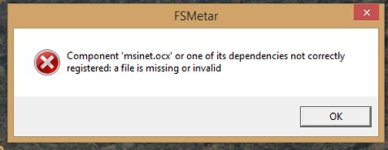MaskRider
Tiller of Soil
Hi Guys,
Pretty sure the topic of running CFS2 on Windows8.1 has been handled but I thought I would bring it up fresh again.
A couple of days ago, after 12+ years or so, my old "main-frame" WindowXP flight-simming/scenery-building rig bit the dust.
Everything was backed up regularly so that is no worry. But now I am faced with task of getting back up and running again.
I have a Windows 8.1Pro lap top to keep me going for the time being.
I am probably gonna be needing a new rig- either bought off the shelf or else custom made.
Just out of curiosity I copied my recently backed-up copy of CFS2 to my laptop- C:\Program Files (x86)\ -just to see how or if it would run. Is this a good place to run it from or should I go with a different location?
It runs surprising well. I haven't spent a lot of time at it but have run into a few glitches that I recall others experiencing. Such as the plane display when choosing the aircraft doesn't work unless I de-maximize the window.
Also, the function keys don't seem to work as they should.
Anyhow, any thoughts on any nice nice off the shelf rig that will run CFS2 and FSX efficiently? Or would it be best to go with a custom made rig?
I am feeling a little adrift.
Thanks
Chris
Pretty sure the topic of running CFS2 on Windows8.1 has been handled but I thought I would bring it up fresh again.
A couple of days ago, after 12+ years or so, my old "main-frame" WindowXP flight-simming/scenery-building rig bit the dust.
Everything was backed up regularly so that is no worry. But now I am faced with task of getting back up and running again.
I have a Windows 8.1Pro lap top to keep me going for the time being.
I am probably gonna be needing a new rig- either bought off the shelf or else custom made.
Just out of curiosity I copied my recently backed-up copy of CFS2 to my laptop- C:\Program Files (x86)\ -just to see how or if it would run. Is this a good place to run it from or should I go with a different location?
It runs surprising well. I haven't spent a lot of time at it but have run into a few glitches that I recall others experiencing. Such as the plane display when choosing the aircraft doesn't work unless I de-maximize the window.
Also, the function keys don't seem to work as they should.
Anyhow, any thoughts on any nice nice off the shelf rig that will run CFS2 and FSX efficiently? Or would it be best to go with a custom made rig?
I am feeling a little adrift.

Thanks
Chris