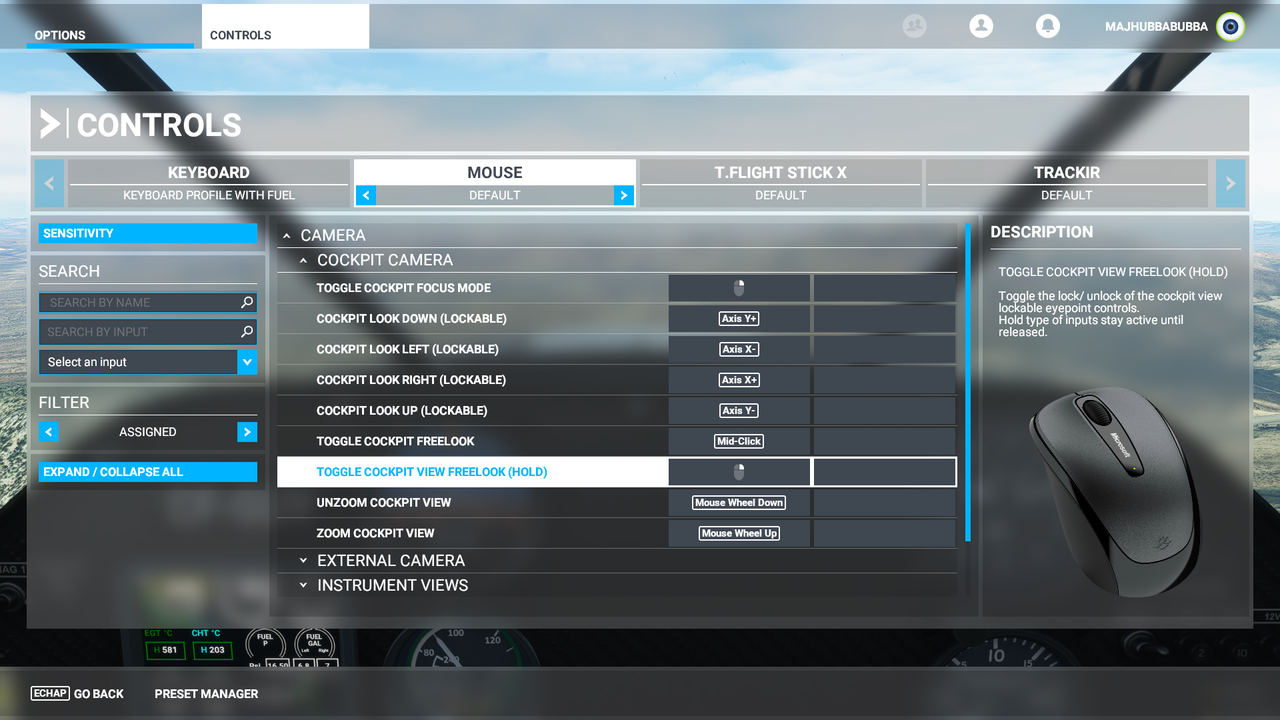FlameOut
SOH-CM-2025
Does anyone know how to regain control of the mouse once you have entered into this mode?

I was enjoying a trans-Atlantic flight: Gatwick to JFK
I was getting to close to top of descent when I started "fooling around" with the cockpit camera views.
When I was in this mode , the mouse becomes a "freelook" device and you can use it to scroll all over the place .... and my Track IR went a little bonkers but worked for the most part.
The trouble is : ... you can no longer "click" on anything !
I have a cheat sheet with the standard MSFS key commands but nothing on it addresses this problem.
I was enjoying a trans-Atlantic flight: Gatwick to JFK
I was getting to close to top of descent when I started "fooling around" with the cockpit camera views.
When I was in this mode , the mouse becomes a "freelook" device and you can use it to scroll all over the place .... and my Track IR went a little bonkers but worked for the most part.
The trouble is : ... you can no longer "click" on anything !

I have a cheat sheet with the standard MSFS key commands but nothing on it addresses this problem.