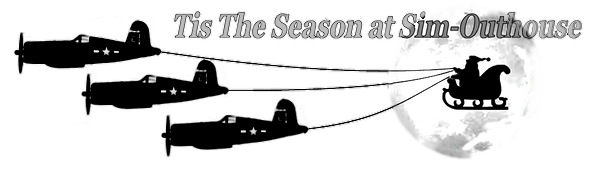As some may know I recently made the move from FSX:SE to P3D v4.5 and I haven't regretted a second of it. I really liked what I was seeing on P3D models with PBR textures activated and started to investigate how it was done. Initially I was banging my head against a wall as I could not find any decent information on how to make PBR textures and I was actually at the point of moving on when I got a couple of replies to a question I raised at the FS Developer forum. Armed with this information (and the correct search terminology) I was off to the races and inspired to try my first attempt at a PBR texture.
I chose Manfred Jahn's C-47 for P3D as the test bed as I much prefer it to the default P3D DC3 and for the test texture I chose Duckie's FSX Braniff repaint which I had admired in FSX and it contained both bare metal sections and painted sections and fitted onto the P3D model perfectly. Unfortunately there are not many P3D native textures for the P3D model hence searching out usable FSX ones.
I had to change the texture names for the key texture files to comply with the PBR schema and I had to dump the FSX specular textures (after extracting the data to use later) as PBR models do not use them (the information is instead contained in the 'metallic' texture). Making the 'metallic' texture was 'interesting' having never made one before and the first couple of attempts failed but I figured it out eventually and the results are spectacular!
I now have a former FSX texture set converted to P3D PBR standard and the effort was well worth it. The knowledge gained is going to be very useful in the future either for more C-47 texture conversions or maybe even bringing my LDR FSX models over to P3D native with PBR textures!
Here are a few shots of the P3D C-47 model with my adapted PBR textures on it.




This is a JPG of the 'metallic' texture sheet and the colours are generated from the grayscale data which has been 'packed' into the RGB channels of the file. The sim apparently reads this grayscale data and alters the amount of shine, reflection, bloom and 'metallic-ness' based on the values.

Any thoughts, comments or feedback appreciated.
I chose Manfred Jahn's C-47 for P3D as the test bed as I much prefer it to the default P3D DC3 and for the test texture I chose Duckie's FSX Braniff repaint which I had admired in FSX and it contained both bare metal sections and painted sections and fitted onto the P3D model perfectly. Unfortunately there are not many P3D native textures for the P3D model hence searching out usable FSX ones.
I had to change the texture names for the key texture files to comply with the PBR schema and I had to dump the FSX specular textures (after extracting the data to use later) as PBR models do not use them (the information is instead contained in the 'metallic' texture). Making the 'metallic' texture was 'interesting' having never made one before and the first couple of attempts failed but I figured it out eventually and the results are spectacular!
I now have a former FSX texture set converted to P3D PBR standard and the effort was well worth it. The knowledge gained is going to be very useful in the future either for more C-47 texture conversions or maybe even bringing my LDR FSX models over to P3D native with PBR textures!
Here are a few shots of the P3D C-47 model with my adapted PBR textures on it.




This is a JPG of the 'metallic' texture sheet and the colours are generated from the grayscale data which has been 'packed' into the RGB channels of the file. The sim apparently reads this grayscale data and alters the amount of shine, reflection, bloom and 'metallic-ness' based on the values.

Any thoughts, comments or feedback appreciated.