italflyer
SOH-CM-2022
 feeling bit of stupid right now. Just installed MSFS yesterday evening, let it update and activate via MS-store. Application started and did some first settings. Quit then, because it was to late (old man needs some sleep, right?).
feeling bit of stupid right now. Just installed MSFS yesterday evening, let it update and activate via MS-store. Application started and did some first settings. Quit then, because it was to late (old man needs some sleep, right?).Now I'm sitting in front of my PC and don't find neither an icon on my desktop, nor a entry in my start menu to run it again....







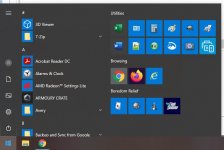
 . It worked for me.
. It worked for me.