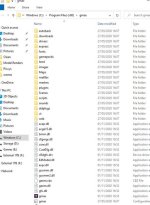That can be a real nuisance. I can't give you the definitive answer, but I'll tell you what I've done on my own system to greatly reduce how often this happens.
To run old software like FSX, Gmax and other old DirectX titles under Windows 10, you must have the
June 2010 DirectX 9.0c runtime installed - this is the only version of DirectX 9 known to install and work in Win 10. Read the installation instructions!
Gmax should
not be installed to default
Program Files or
Program Files (x86) folders, since the program does not cooperate with Windows 10's default arrangements. Accept the installer's default installation directory of C:\gmax instead and just let it install.
Windows 10 (and older versions as far back as Vista) actively discriminates against some old software and we suspect Gmax is one of these programs: get around this by renaming the installed .EXE file as follows:–
Locate gmax.exe in its folder and change its name – I renamed mine to gmax10.exe:–
You then set the
compatibility properties for the renamed .EXE file:–
There are 3 possible video drivers available in Gmax: HEIDI, OpenGL and Direct3D. HEIDI is a software driver and best given some chocolate and told to push off. OpenGL gave great results back in the Windows XP days. Since Windows 7, however, the Direct3D driver has been mostly preferred, so Gmax should be set to the Direct3D driver and the options selected as shown.
Close Gmax and restart it to make these settings stick. Fnerg mentions a problem getting this to work, so here is the alternative to setting the Direct3D parameters:–
You can then create (or edit, or re-create) any shortcuts for the desktop, Start Menu or Task Bar.
These settings have greatly reduced frozen screen for me. Good luck, and let me know how you get on.