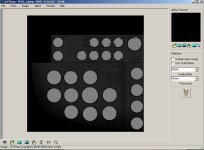Video: For FS9 (and FS8) - Creating a Basic VC Panel and Displaying Gauges in Less than 15 Minutes
by Milton Shupe
The very basic video describes the process necessary to create a basic VC panel with displaying gauges.
For the beginning modeler who has an Exterior model and wants to create a VC.
Video Length: 15 minutes
Many budding new modelers ask how to do this simple process and there is precious little around focused just on this process.
So, here you have it in a brief 15 minute video.
It starts with an Exterior Model, adds the VC planars, maps, textures, creates an Interior VC model, exports, and shows the model in FS9.
It also shows the required entries in the panel.cfg.
It's quick and simple, once you know how.
Hope this helps get you started.
YouTube Link: https://www.youtube.com/watch?v=UC3By8GNM7k
Download version: http://www.sim-outhouse.com/sohforums/local_links.php?catid=8&linkid=20557
by Milton Shupe
The very basic video describes the process necessary to create a basic VC panel with displaying gauges.
For the beginning modeler who has an Exterior model and wants to create a VC.
Video Length: 15 minutes
Many budding new modelers ask how to do this simple process and there is precious little around focused just on this process.
So, here you have it in a brief 15 minute video.
It starts with an Exterior Model, adds the VC planars, maps, textures, creates an Interior VC model, exports, and shows the model in FS9.
It also shows the required entries in the panel.cfg.
It's quick and simple, once you know how.
Hope this helps get you started.
YouTube Link: https://www.youtube.com/watch?v=UC3By8GNM7k
Download version: http://www.sim-outhouse.com/sohforums/local_links.php?catid=8&linkid=20557
Attachments
Last edited: