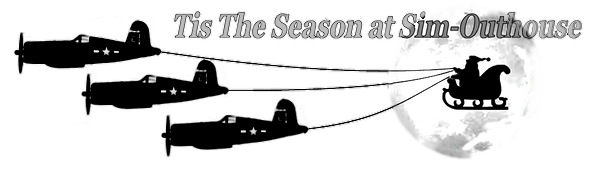I moved over my Lionheart Creations Quest Kodiak to P3D v4.5 and everything moved over fine apart from the cockpit/fuselage glass was very shiny in outside view. After a bit of research and poking around I solved the issue and it now looks fine. If anyone has similar issues with this or other aircraft then you need to edit the relevant cockpit glass texture (Perspex_T.dds in the case of the Kodiak) which is located in the common 'Texture' folder for that aircraft. Open up the file in your photo editor of choice (PS, PSP, Gimp, etc.) and edit the alpha channel. The Kodiak has an alpha value of 255, 255, 255, or pure white. I changed this to 75, 75, 75, which is a mid to dark grey and the excessive shine went away.
Hope that helps.

Hope that helps.