aeromed202
SOH-CM-2014
Hi all. I recently had to bury my ancient computer with Windows 7 and am now trying to acclimate to Windows 10. Fortunately FS2004 was not on the C: drive so I have the whole thing available to migrate over which I believe I have done fairly well. However I did lose all my peripheral programs including something to open .air files. So far I've had no luck finding anything that works and was wondering if anyone could offer any suggestions, preferably with where I could download from. Thanks for any help.
P.S. While I'm here, a strange consequence of my new OS is that every instance of a / in a notepad file has been replaced with a W with a strikeout line through it. The file is still read properly but looks strange. Any ideas why this happened and how to fix it?
P.S. While I'm here, a strange consequence of my new OS is that every instance of a / in a notepad file has been replaced with a W with a strikeout line through it. The file is still read properly but looks strange. Any ideas why this happened and how to fix it?



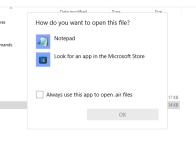
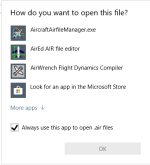
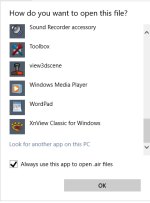
 so I may be back when another conundrum is discovered...
so I may be back when another conundrum is discovered...