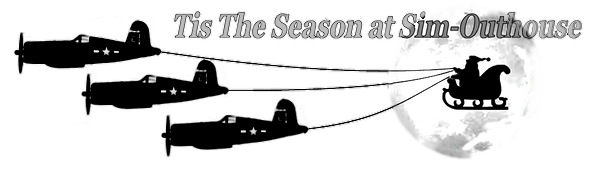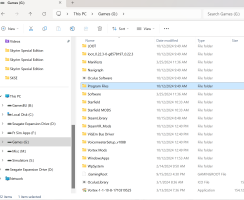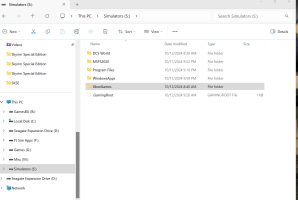jmig
SOH-CM-2024
I just purchased a 4TB M2 SSD for flight sims, in anticipation of 2024. After redownloading MS2020 and copying DCS I tried to clean the old M2 drive. Even after Formatting the drive there are two folders and a file still on the drive.
The illegitimate cretins from MS won’t let you delete these folders and files. I tried to change the permissions but that did no good. I even used a copy of Hirin to boot the computer in hopes of removing the offending folders…nope.
Anyone know how to get that crap off?
The illegitimate cretins from MS won’t let you delete these folders and files. I tried to change the permissions but that did no good. I even used a copy of Hirin to boot the computer in hopes of removing the offending folders…nope.
Anyone know how to get that crap off?