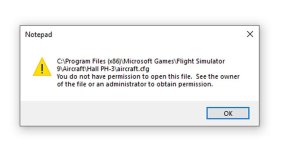How to Get Rid of "Permission Required" Messages in FS9
Since I upgraded to Windows 10 and reinstalled FS9 I've been getting "permission required" prompts (see screen shot) every time I attempt to modify or copy a file in the sim. It's a show-stopper for making changes inside the sim. If I drag and drop the file onto my desktop and make the change there, I can put the file back in the FS9 aircraft folder and it works but it's a clumsy routine for making simple cfg changes. The permission prompt tells me administrator permission is required but I am the admin for my PC. I noticed I now have the same problem in CFS2 but not FSX. I'd like to permanently disable the permissions thing altogether. If anybody can help me it would be much appreciated.
I noticed I now have the same problem in CFS2 but not FSX. I'd like to permanently disable the permissions thing altogether. If anybody can help me it would be much appreciated.
Since I upgraded to Windows 10 and reinstalled FS9 I've been getting "permission required" prompts (see screen shot) every time I attempt to modify or copy a file in the sim. It's a show-stopper for making changes inside the sim. If I drag and drop the file onto my desktop and make the change there, I can put the file back in the FS9 aircraft folder and it works but it's a clumsy routine for making simple cfg changes. The permission prompt tells me administrator permission is required but I am the admin for my PC.
 I noticed I now have the same problem in CFS2 but not FSX. I'd like to permanently disable the permissions thing altogether. If anybody can help me it would be much appreciated.
I noticed I now have the same problem in CFS2 but not FSX. I'd like to permanently disable the permissions thing altogether. If anybody can help me it would be much appreciated.