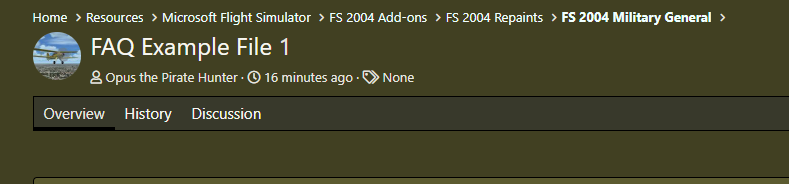During the course of the migration from the old Warbirds library (manual process) to the new Resources library some thumbnails were uploaded incorrectly. The members Avatar was used as the thumbnail. In other cases no thumbnail was uploaded at all.
For this example I will use a file I created for FS9 a number of years ago. This is a repaint of Baldy's Fairey Albacore. Notice the thumnail in this screen shot shows a B29 Superfortress.
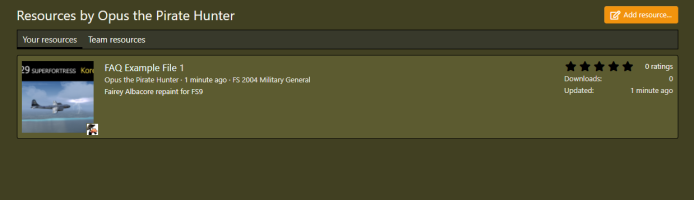
Or maybe your upload has no thumbnail at all.
Same file but no thumbnail.
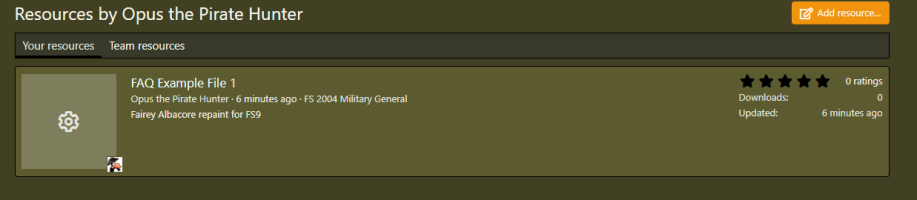
To change this you need to upload a new thumbnail. As the file owner only you have the rights to change the thumbnail.
In most cases the files uploaded had the original upload image placed in them. If cases where there was not an image the "no image" image might appear. You will first need to download them from the actual body of the upload entry.
Go to the resource entry and right click on the image.
Click on "Save image as" and put it on your hard drive someplace easy to find.
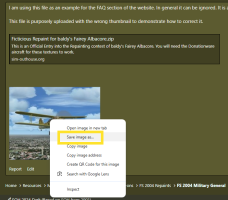
Once saved click the drop down menu and select "Edit Resource Icon".
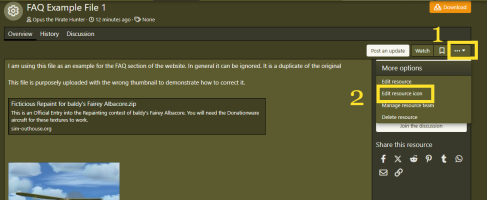
This will bring up a popup window. Choose the file you just saved and click save.
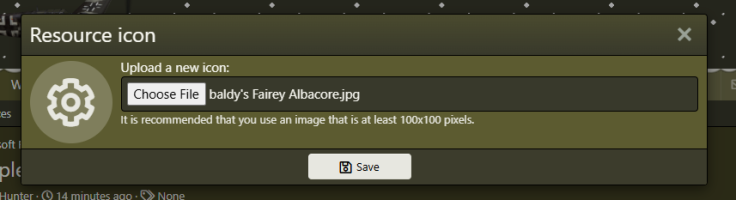
The thumbnail is now changed.
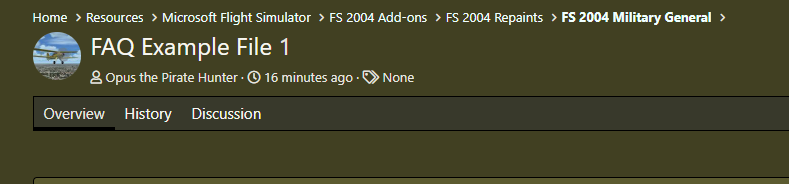
For this example I will use a file I created for FS9 a number of years ago. This is a repaint of Baldy's Fairey Albacore. Notice the thumnail in this screen shot shows a B29 Superfortress.
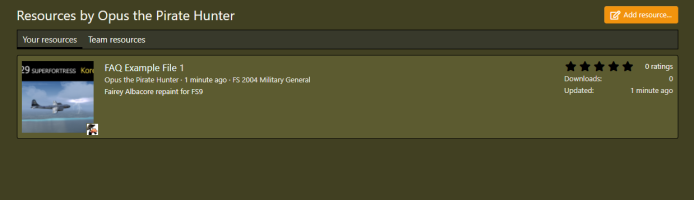
Or maybe your upload has no thumbnail at all.
Same file but no thumbnail.
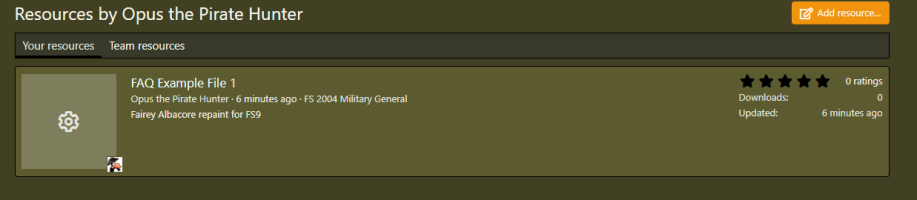
To change this you need to upload a new thumbnail. As the file owner only you have the rights to change the thumbnail.
In most cases the files uploaded had the original upload image placed in them. If cases where there was not an image the "no image" image might appear. You will first need to download them from the actual body of the upload entry.
Go to the resource entry and right click on the image.
Click on "Save image as" and put it on your hard drive someplace easy to find.
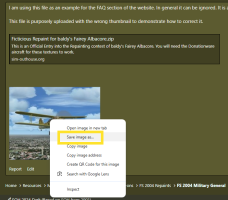
Once saved click the drop down menu and select "Edit Resource Icon".
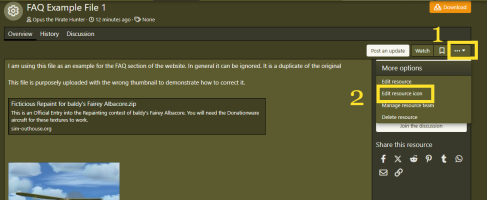
This will bring up a popup window. Choose the file you just saved and click save.
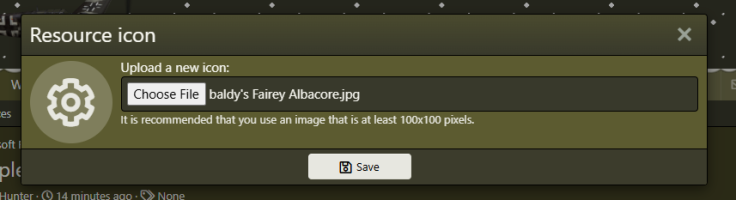
The thumbnail is now changed.