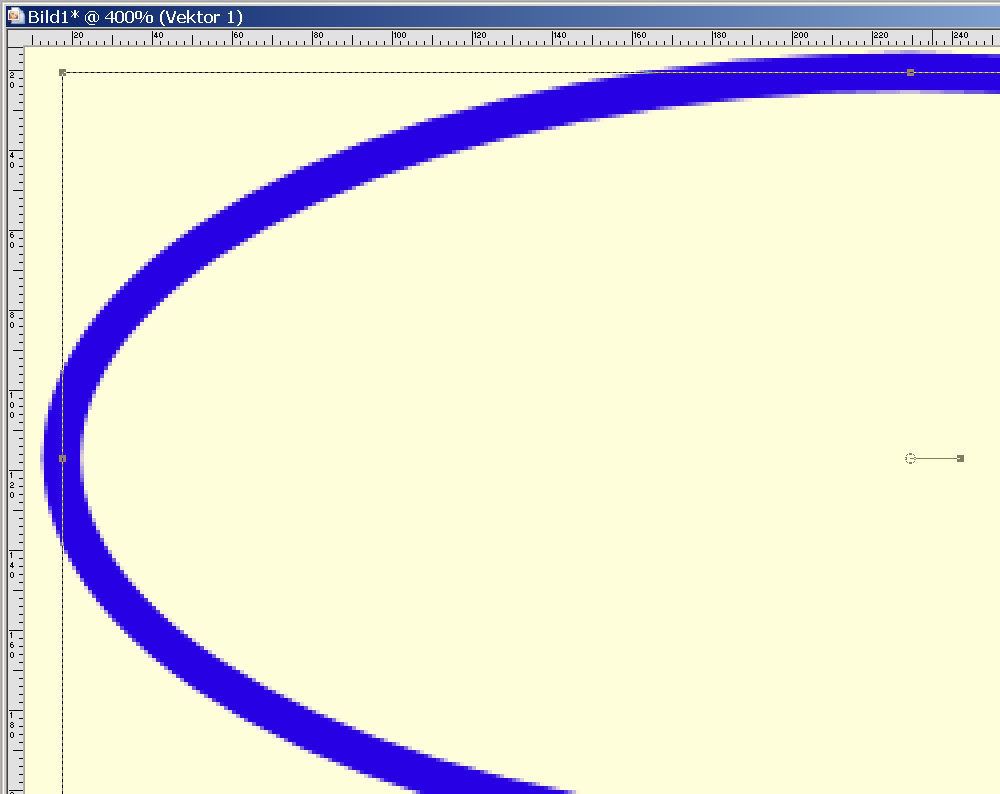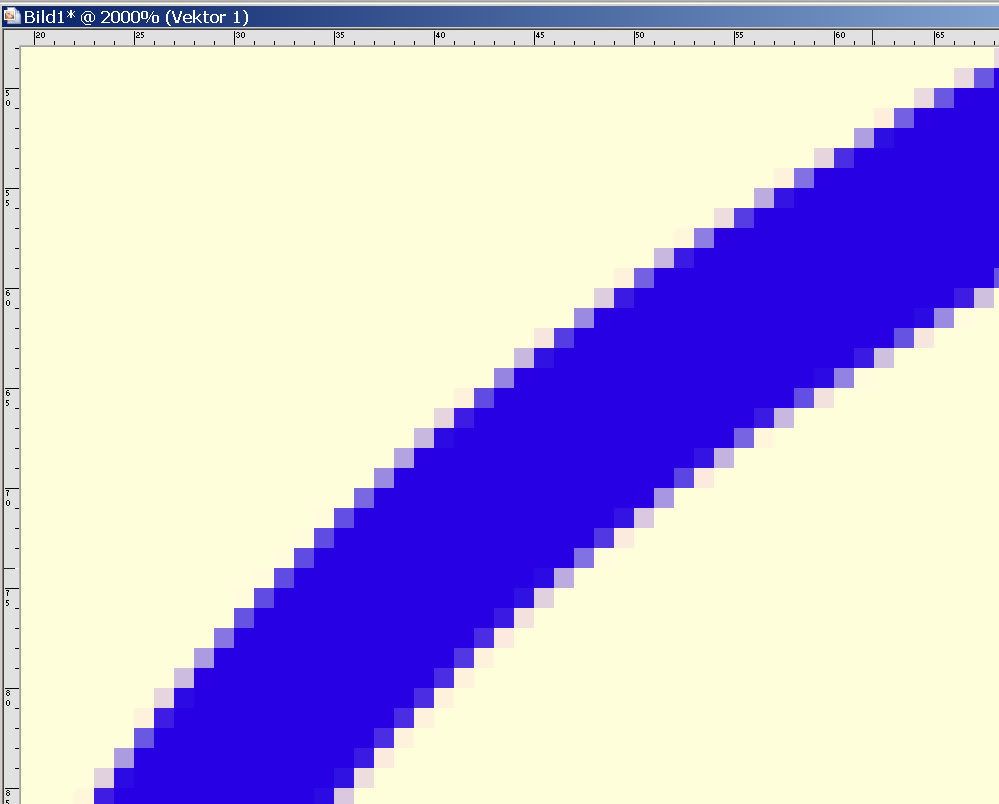Ok, I am a newbie in aircraft painting. I make a texture of a part, say a fuselage in FSDS and take the texture into GIMP 2 and try to paint the thing. Sometimes I use FS repaint to make sure the paintjob is where it is supposed to be.
Here is the question: How the heck do i paint smooth curves in Gimp 2? This is what I found: the smallest dot I can paint is a pixel so if the canvas size is 512*512 pixels, curves look piecewise linear, i.e., they are not smooth. In GIMP I can blow up the canvas to 1024*1024 and paint a "smoother" curve using the "Paths" utility, but they are still not totally smooth. The obvious answer is blow up the canvas size even more, say 2048*2048 pixels, but is there an easier way?
Thanks guys,Sid
Here is the question: How the heck do i paint smooth curves in Gimp 2? This is what I found: the smallest dot I can paint is a pixel so if the canvas size is 512*512 pixels, curves look piecewise linear, i.e., they are not smooth. In GIMP I can blow up the canvas to 1024*1024 and paint a "smoother" curve using the "Paths" utility, but they are still not totally smooth. The obvious answer is blow up the canvas size even more, say 2048*2048 pixels, but is there an easier way?
Thanks guys,Sid