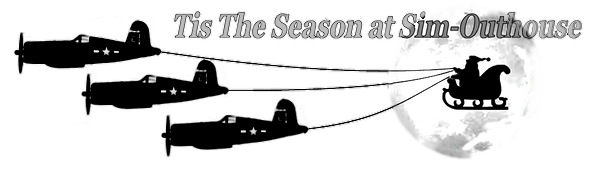I've just downloaded and installed the freeware EFA Typhoon from Virtavia (Alpha) and I notice that the thumbnails don't show in the menu screen. I also see that although there are a few models and variations they lack individual texture folders but all share a common texture folder and the thumbnails are referenced in the aircraft cfg file like this ui_thumbnailfile=thumbnail0.jpg. The thumbnails themselves are located in the main folder along with the usual model, sound, texture and other files.
How do I make the thumbnails appear?
How do I make the thumbnails appear?