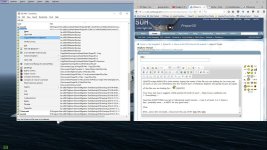Navy Chief
Senior Member
I am trying to install EZDOK into P3DV2, and need to locate the Exe.xml file. Can't locate it. The FSX Exe.xml file is easy enough to find, and thought the same would be the case
for P3DV2. But not so.
Any ideas?
NC
for P3DV2. But not so.
Any ideas?
NC