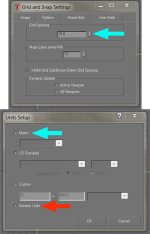Your post has been lost with the server failure, sorry! You wanted to know why the château model was the wrong size despite grid spacing being set to 1 metre. The grid spacing doesn't decide the model's size, that is set by the System Unit in Preferences and must be set to 1 unit = 1 metre.
-
There seems to be an uptick in Political comments in recent months. Those of us who are long time members of the site know that Political and Religious content has been banned for years. Nothing has changed. Please leave all political and religious comments out of the forums.
If you recently joined the forums you were not presented with this restriction in the terms of service. This was due to a conversion error when we went from vBulletin to Xenforo. We have updated our terms of service to reflect these corrections.
Please note any post refering to a politician will be considered political even if it is intended to be humor. Our experience is these topics have a way of dividing the forums and causing deep resentment among members. It is a poison to the community. We appreciate compliance with the rules.
The Staff of SOH
You are using an out of date browser. It may not display this or other websites correctly.
You should upgrade or use an alternative browser.
You should upgrade or use an alternative browser.
CFS3 modelling
- Thread starter hairyspin
- Start date
Okay, check Customize/Units Setup... and see what units are set there. These ought also to be set to an actual value like Metric - meters or US Standard - decimal feet: these are the units used in the viewports but the default for Gmax is Generic Units which afaik adopt the System Unit.
However if you've modelled something, later remembered Oh, must set the System Unit to metres for CFS3... then exported to the sim, it's entirely possible the model was built to the wrong size without realising it using different original units.
If you're using the Grid to size things then see what the Grid spacing is actually set to – Customize/Grid and Snap Settings and use Home Grid tab. Is the Grid Spacing set to 1 metre?
However if you've modelled something, later remembered Oh, must set the System Unit to metres for CFS3... then exported to the sim, it's entirely possible the model was built to the wrong size without realising it using different original units.
If you're using the Grid to size things then see what the Grid spacing is actually set to – Customize/Grid and Snap Settings and use Home Grid tab. Is the Grid Spacing set to 1 metre?
Hauksbee
Members +
OK, I checked "Unit Setup". It was set to 'Metric' and I have re-set it to 'Generic'. However; in the Generic Window, it says 'FL = 660'. It has always said this and I suspect this is not what I want.
Grid and Snap Settings>Home Grid was set to 10.0. I re-set it to 1.0, but when I close the document and then re-open it, it defaults back to 10.0. There is no Save or Apply button.
Grid and Snap Settings>Home Grid was set to 10.0. I re-set it to 1.0, but when I close the document and then re-open it, it defaults back to 10.0. There is no Save or Apply button.
Attachments
I must have my Reverse Polish head on (obscure developer's joke.) Set the System Unit to 1 metre always. Set Units Setup to an explicit measurement of feet, metres, millimetres or whatever suits your data for building the thing. That way the dialogs will give sizes in feet, metres, millimetres or whatever you have set – instead of plain numbers.
Imagine travelling to visit the grandchildren and the road sign says Lancaster turning left, 200. Two hundred what? Yards, feet, miles, pieces of string? Make things easier for yourself! And don't worry about FL=660 unless using Custom units.
Imagine travelling to visit the grandchildren and the road sign says Lancaster turning left, 200. Two hundred what? Yards, feet, miles, pieces of string? Make things easier for yourself! And don't worry about FL=660 unless using Custom units.
The Unit Setup should be saved by the program and saved with in the the model's gmax file. This is done so that when you start gmax it will used the last Unit Setup and if you open a file that isn't the same as the current Unit Setup it will change to what the file you just opened used.
So if you saved a model using Generic Units it will go back to Generic Units when you open it. Best to open the file and set it to the Unit Setup you want than save it. It will now open set to the Units you want.
As for the grid. I just make a flat plane and size it to the basic size using the Modfiy tab.
So if you saved a model using Generic Units it will go back to Generic Units when you open it. Best to open the file and set it to the Unit Setup you want than save it. It will now open set to the Units you want.
As for the grid. I just make a flat plane and size it to the basic size using the Modfiy tab.
Hauksbee
Members +
Today I re-opened the doc. and went to Grid and Snap Settings>Home Grid. Unexpectedly, it had not re-set itself to 10m, but was still at 1. May I now assume that one grid square equals 1 meter?Grid and Snap Settings>Home Grid was set to 10.0. I re-set it to 1.0, but when I close the document and then re-open it, it defaults back to 10.0. There is no Save or Apply button.
Hauksbee
Members +
I made a texture for a planes wing, but it came out horribly pixelated. (I had done a screen cap. and taken it into Photoshop and built the texture over it.) I figured I needed a higher .dpi, so I rebuilt it at 300 dpi. Same thing happened. How do I stop the pixelation?
Attachments
Go to Customize at the top. Now Preferences...
In the Preference Settings window go to Viewports tab.
Look at the Display Drivers. (In this I have Software Z-Buffer (MP) I know this my use your grafics card so the rest may not work for you but should give you and idea what to do.) Click on Configure Drivers...
You may see a Configure HEIDI window pop-up. In this click on Match Bitmap Size as Closely as Possible.
Close gMax and re-start it. Now when you open your aircraft it should be displaying a less pixalated texture.
In the Preference Settings window go to Viewports tab.
Look at the Display Drivers. (In this I have Software Z-Buffer (MP) I know this my use your grafics card so the rest may not work for you but should give you and idea what to do.) Click on Configure Drivers...
You may see a Configure HEIDI window pop-up. In this click on Match Bitmap Size as Closely as Possible.
Close gMax and re-start it. Now when you open your aircraft it should be displaying a less pixalated texture.
Hauksbee
Members +
Thanks, Allen. That did it.
Also, I kept a copy of the fine black lines (seams and inspection panels) on a separate layer in Photoshop. If I use that as a bump map will it automatically conform to the diffuse color map, seeing as it's the same document in size and resolution?
Also, I kept a copy of the fine black lines (seams and inspection panels) on a separate layer in Photoshop. If I use that as a bump map will it automatically conform to the diffuse color map, seeing as it's the same document in size and resolution?
Attachments
If you're building in any other modelling software you'll need to get the model into Gmax to export to the sim, unless by any chance you're using 3ds Max 4.2!
I am interested in modding CSF3, and am slowly assembling all the various patches, etc. Comment above looks like a show-stopper unless I misunderstand. Is it possible to export 3D models in later versions of 3dsMax? I have 3dsMax9.
Thanks.
My understanding is that a lot of gMax plug-ins will work 3dsMax and even some 3dsMax will port back to gMax.
Thanks. I'll hang in there with tracking down all the different files needed, and see what happens.
Attachments
The only way to export models to CFS3 is via Gmax or 3dsMax 4.2. ModelConverterX doesn't handle CFS3 files either. You have to export work from other Max versions to Gmax and the BFF script is the usual and preferred method. I'm building with Max 2008 and can give you the lowdown if you need.
I'm building with Max 2008 and can give you the lowdown if you need.
Yes, would you be good enough to explain the export process? I'm currently putting together WOFF2 - I intend to use it as a test platform for some of my 1930s aircraft and ground objects.
Thanks.
The only way to export models to CFS3 is via Gmax or 3dsMax 4.2. ModelConverterX doesn't handle CFS3 files either. You have to export work from other Max versions to Gmax and the BFF script is the usual and preferred method. I'm building with Max 2008 and can give you the lowdown if you need.
I've been doing a lot of clicking/reading to learn about CFS3 and its various mods. Extremely complex stuff - more complicated than the Third Wire stuff I am accustomed to.
It looks like the latest versions of ETO mod may be a better fit for what I would like to do. I assume the process of loading 3D models into the game is the same?
Exporting to ETO, MAW, Rising Sun mods is just the same as to vanilla CFS3.
Exporting to Gmax from 3ds Max needs the BFF-2007 script from scriptspot. The file has two versions: 0_4_2 (not good) and 0_4_3 which is the one to use: copy it to your 3ds Max 8\Scripts folder and run it. You can now make a custom button in Max (right-click on a toolbar) for the tool - you'll find it in Category: Bobo_s Tools. Drag the tool name BFF_Exporter to the toolbar and you'll have a labelled button ready to use.

Load your model and click the button. A dialogue pops up and you'll save yourself grief by unticking Animation - they don't export reliably. You can also speed things up by unticking Materials. When you click on EXPORT SCENE you'll be prompted for where to save this: make a new folder somewhere convenient because there can be a lot of files written to subfolders. A lot!
The progress bars on the dialog start chuntering through the job. When it's done, fire up Gmax and run the script saved to the new folder. Gmax will reset after prompting and to clear the workspace and the script will rebuild the model in Gmax piece by piece as it works through all the files in the subfolders. This can take a while.
When finished, zoom in and behold your imported work. Check the UV mappings: they're still there, as are all the object names and the hierarchy, pivots are correctly aligned etc.

A few notes! Don't try to export a 200,000 poly monster in one go: either Max or Gmax will fall over as the script eats up memory. Materials can be awkward if not very simple: the script doesn't like .PSD or Mental Ray shenanigans and Gmax will cough: .BMP or JPG iirc work okay.
You now have the work of rebuilding animations, assigning materials or making them visible in the viewport - the dreaded blue & white chequered button - and getting ready for CFS3 export. Have fun!
Exporting to Gmax from 3ds Max needs the BFF-2007 script from scriptspot. The file has two versions: 0_4_2 (not good) and 0_4_3 which is the one to use: copy it to your 3ds Max 8\Scripts folder and run it. You can now make a custom button in Max (right-click on a toolbar) for the tool - you'll find it in Category: Bobo_s Tools. Drag the tool name BFF_Exporter to the toolbar and you'll have a labelled button ready to use.

Load your model and click the button. A dialogue pops up and you'll save yourself grief by unticking Animation - they don't export reliably. You can also speed things up by unticking Materials. When you click on EXPORT SCENE you'll be prompted for where to save this: make a new folder somewhere convenient because there can be a lot of files written to subfolders. A lot!
The progress bars on the dialog start chuntering through the job. When it's done, fire up Gmax and run the script saved to the new folder. Gmax will reset after prompting and to clear the workspace and the script will rebuild the model in Gmax piece by piece as it works through all the files in the subfolders. This can take a while.
When finished, zoom in and behold your imported work. Check the UV mappings: they're still there, as are all the object names and the hierarchy, pivots are correctly aligned etc.

A few notes! Don't try to export a 200,000 poly monster in one go: either Max or Gmax will fall over as the script eats up memory. Materials can be awkward if not very simple: the script doesn't like .PSD or Mental Ray shenanigans and Gmax will cough: .BMP or JPG iirc work okay.
You now have the work of rebuilding animations, assigning materials or making them visible in the viewport - the dreaded blue & white chequered button - and getting ready for CFS3 export. Have fun!
Last edited:
You now have the work of rebuilding animations, assigning materials or making them visible in the viewport - the dreaded blue & white chequered button - and getting ready for CFS3 export. Have fun!
Thank you!!! I'm still getting CFS3/ETO and WOFF2 set up as separate installs. Fooling around with 3D models will be next.
Finally got CFS3-WOFF2 working, and hope to start modding soon. Dunno if this is the right place to ask, but is there a way to set WOFF up so I can get into the air quickly? When fooling around with new aircraft or ground objects, all the usual WOFF screens (such as enlisting pilots) are just a waste of time. Thanks