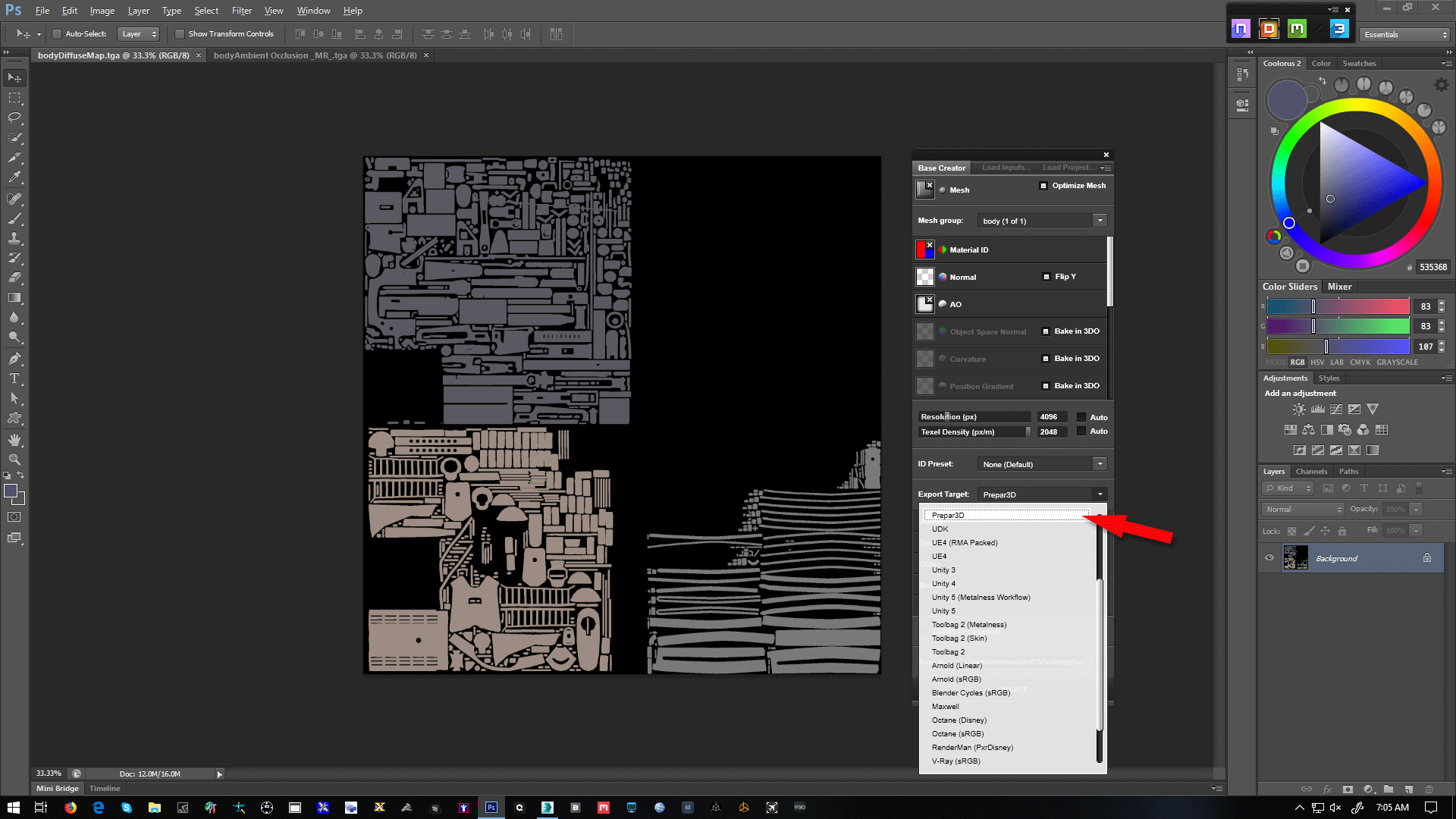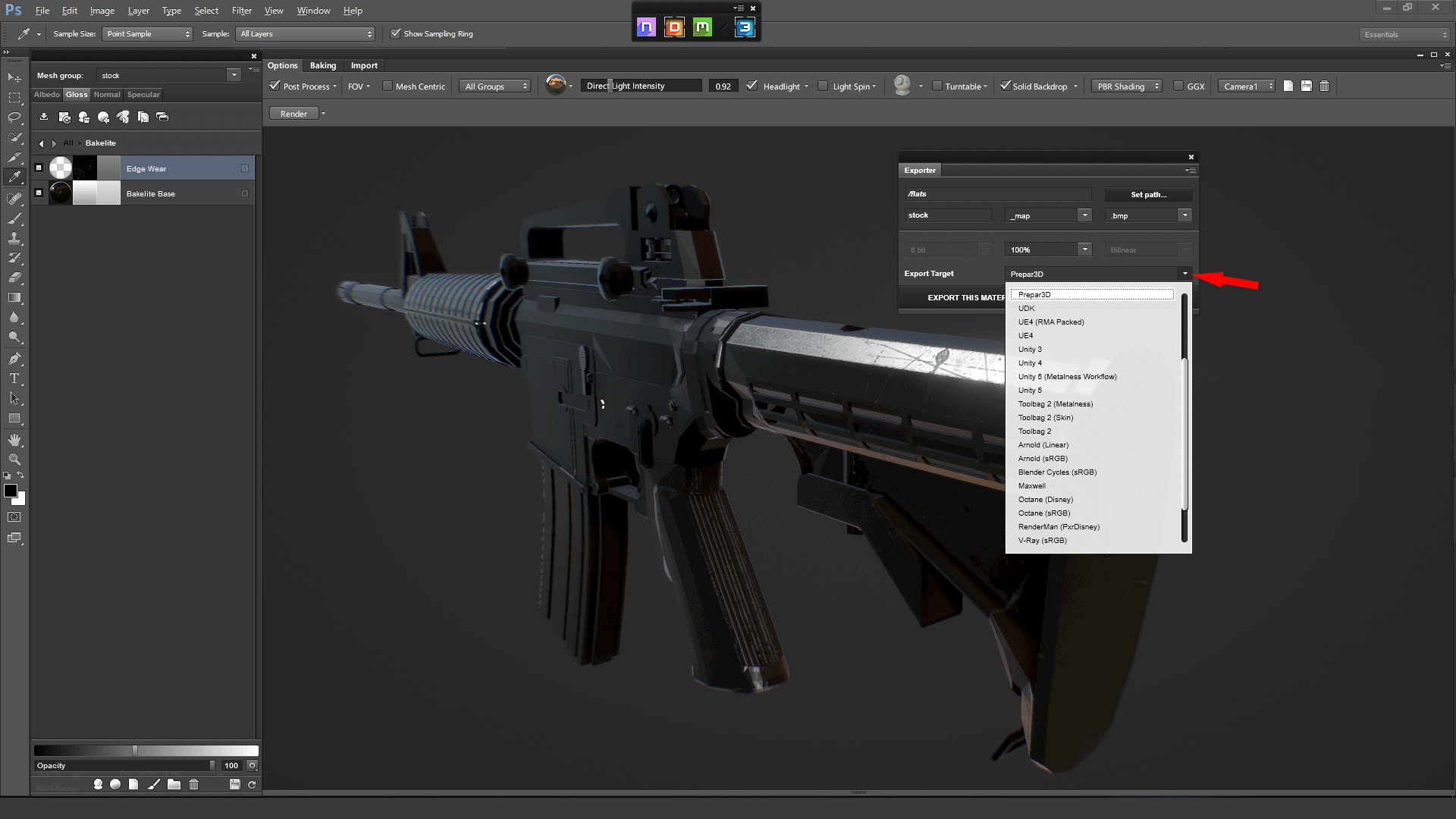Thanks Gordon, I need somebody to hold my hand here. Even their Manual throws up an error on my setup (what, no pics?!).
Maybe go thru a very basic process step by step -- take a simple mesh, create obj file, bake AO and Material-ID files, let Ddo throw some textures on, tweak options (?), bake some FSX-usable DDSs, and test in sim. That sort of thing? I'll be eternally grateful.
Maybe go thru a very basic process step by step -- take a simple mesh, create obj file, bake AO and Material-ID files, let Ddo throw some textures on, tweak options (?), bake some FSX-usable DDSs, and test in sim. That sort of thing? I'll be eternally grateful.