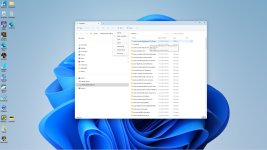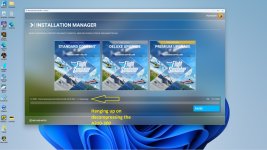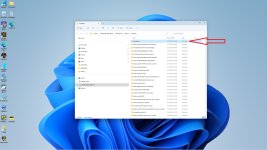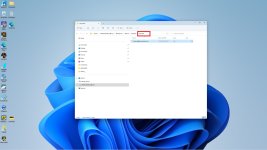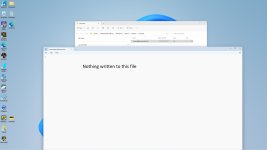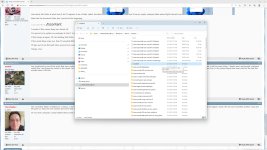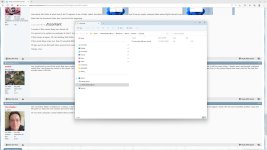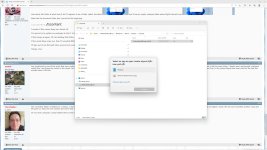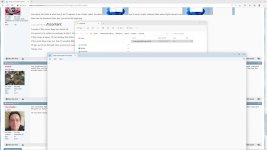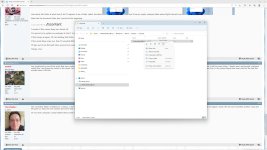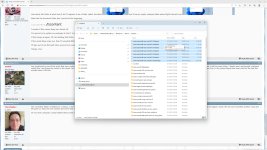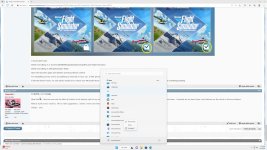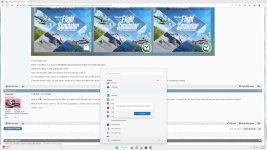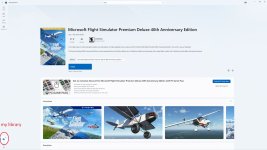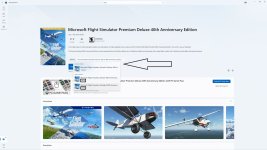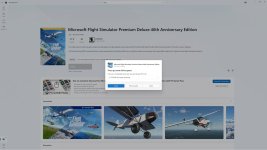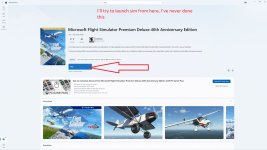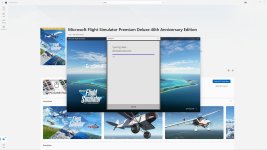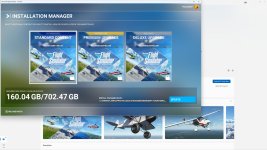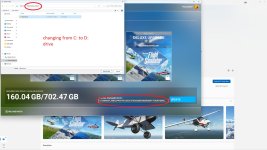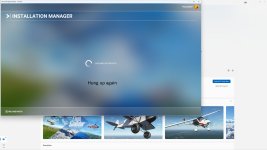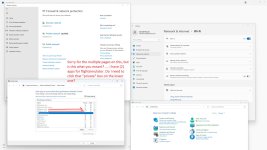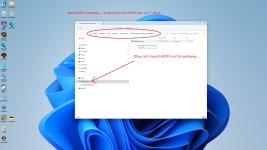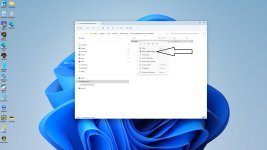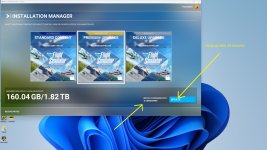FlameOut
SOH-CM-2025
Alright, more troubles!
First off if you fellas want to revisit my old post about AT&T's low bandwith into my neighborhood (25Mbps).
http://www.sim-outhouse.com/sohforums/showthread.php/126267-OK-SU_6-has-sucker-punched-me-!/page2 =====>>>> see page # 2 post # 31
We just kicked AT&T to the curb where I put my garbage can on trash pick-up days and sometimes the neighborhood dogos do their business! We now have Spectrum with (500Mbps). We had Spectrum years ago when they were known as Charter Look out now when a company changes their name and rebrands their corporate image!
Look out now when a company changes their name and rebrands their corporate image!
Anyways, just before WU 12 (New Zealand) landed I started having a lot of trouble with MSFS just CTD over and over again. I did get WU 12 installed, and I purchased the Caribou. Eventually my anger got the best of me, and I hit the Uninstall button. I voiced my frustration and displeasure with the boss-of-me over all this stuff. She said that we were going to go to VOIP for the phone, go to Spectrum and do Fire Sticks on all of the T.V.s Yeah
I've been trying to reinstall MSFS but that comes to a screeching halt after about 20 minutes, I cannot get past more than 12-14 GB d/l of the 122 + GB for my packages on my 2TB M.2 NVMe drive. That is drive D:.
Okay now I'm thinking the D: drive may have some bad sectors on it because I keep trying to reinstall MSFS over & over again, I also have reformatted this D: drive, So now I run CHKDSK /r and CHKDSK /f .... NO errors found. (this also applies to my C: drive, a 1TB NVMe that has Windows 11 and my core MSFS files).
Sometimes MSFS will try to pick up where it left off .... adding more of the necessary packages to my D: drive that already has a partial amount of packages on it (I've run CHKDSK again at this point to see if the packages have any errors ===>>> No errors found) .... but eventually it will hang up during the "Checking for Updates" screen on the next attempt to install. This will force me to reformat the NVMe 2TB D: drive again and it will start installing the packages again from the very beginning.
Now I'm doing more thinking, how does all this data get to the D: drive? It comes down out of the pipe and goes to my RAM (64GB) and the CPU gives it instructions on where to put it. Am I correct?
Oh, I'll run MemTest86! =====>>>>> FAIL <<<<<===== Since I cannot take a screenshot while in Terminal (Admin) CMD DOS screen mode, this is what it said:
I'll run MemTest86! =====>>>>> FAIL <<<<<===== Since I cannot take a screenshot while in Terminal (Admin) CMD DOS screen mode, this is what it said:
Test Start Time : 2023-03-09 19:54:37
Elapsed Time : 4:00:35
CPUs Active : 8
CPU Temperature Min/Max/Ave : -/-/-
RAM Temperature Min/Max/Ave : -/-/-
# Tests Passed : 39/40 (97%)
Lowest Error Address : 0x8438E70AC (33848MB)
Highest Error Address : 0x8438E70AC(33848MB)
Bits in Error Mask : 0000000000001000
Bits in Error - Total: 1 Min: 0 Max: 1 Avg:
Max Contiguous Errors: 1
CPUs in Error : 14
So now I take all of my RAM out (Team Force 16 GB x 2 sticks in paired slots A2 B2 ....G. Skill 16 GB x 2 sticks in paired slots A1 B1 .... They have the same timings, latentcy, 3200Mhz, XMP 2.0 Ready, DDR 4, volts ===>> I guess so?)
I rum MemTest86 again putting the correct stick of RAM into slot A1 = PASS
I rum MemTest86 again putting the correct stick of RAM into slot A2 = PASS
I rum MemTest86 again putting the correct stick of RAM into slot B1 = PASS
I rum MemTest86 again putting the correct stick of RAM into slot B2 = PASS
I now drop down to running MSFS with 32 GB RAM (in paired slots + memory brand) instead of all 64 GB RAM
I just cannot get the FULL install of the 122 GB packages to my D: drive
I have a new modem + router provided by Spectrum
I've run all of the above mentioned test ..... No bad sectors or corrupted files, No bad RAM
I even checked my Q codes (those LED numbers on your mobo)
I checked my BIOS + Chipset version and I have the latest version of each.
I also turned off XMP to set my RAM back to the standard speed.
I have No MSFS
I guess I'm out of the Flight sim business unless the 300-400 folks that come to the MSFS Forum have any other clues.
Okay, MSFS has hung up again on the "Checking for Updates" this morning.... so, I'm going to have to reformat that D: drive and start all over!
Thanks, Don
First off if you fellas want to revisit my old post about AT&T's low bandwith into my neighborhood (25Mbps).
http://www.sim-outhouse.com/sohforums/showthread.php/126267-OK-SU_6-has-sucker-punched-me-!/page2 =====>>>> see page # 2 post # 31
We just kicked AT&T to the curb where I put my garbage can on trash pick-up days and sometimes the neighborhood dogos do their business! We now have Spectrum with (500Mbps). We had Spectrum years ago when they were known as Charter
 Look out now when a company changes their name and rebrands their corporate image!
Look out now when a company changes their name and rebrands their corporate image!Anyways, just before WU 12 (New Zealand) landed I started having a lot of trouble with MSFS just CTD over and over again. I did get WU 12 installed, and I purchased the Caribou. Eventually my anger got the best of me, and I hit the Uninstall button. I voiced my frustration and displeasure with the boss-of-me over all this stuff. She said that we were going to go to VOIP for the phone, go to Spectrum and do Fire Sticks on all of the T.V.s Yeah

I've been trying to reinstall MSFS but that comes to a screeching halt after about 20 minutes, I cannot get past more than 12-14 GB d/l of the 122 + GB for my packages on my 2TB M.2 NVMe drive. That is drive D:.
Okay now I'm thinking the D: drive may have some bad sectors on it because I keep trying to reinstall MSFS over & over again, I also have reformatted this D: drive, So now I run CHKDSK /r and CHKDSK /f .... NO errors found. (this also applies to my C: drive, a 1TB NVMe that has Windows 11 and my core MSFS files).
Sometimes MSFS will try to pick up where it left off .... adding more of the necessary packages to my D: drive that already has a partial amount of packages on it (I've run CHKDSK again at this point to see if the packages have any errors ===>>> No errors found) .... but eventually it will hang up during the "Checking for Updates" screen on the next attempt to install. This will force me to reformat the NVMe 2TB D: drive again and it will start installing the packages again from the very beginning.
Now I'm doing more thinking, how does all this data get to the D: drive? It comes down out of the pipe and goes to my RAM (64GB) and the CPU gives it instructions on where to put it. Am I correct?
Oh,
 I'll run MemTest86! =====>>>>> FAIL <<<<<===== Since I cannot take a screenshot while in Terminal (Admin) CMD DOS screen mode, this is what it said:
I'll run MemTest86! =====>>>>> FAIL <<<<<===== Since I cannot take a screenshot while in Terminal (Admin) CMD DOS screen mode, this is what it said:Test Start Time : 2023-03-09 19:54:37
Elapsed Time : 4:00:35
CPUs Active : 8
CPU Temperature Min/Max/Ave : -/-/-
RAM Temperature Min/Max/Ave : -/-/-
# Tests Passed : 39/40 (97%)
Lowest Error Address : 0x8438E70AC (33848MB)
Highest Error Address : 0x8438E70AC(33848MB)
Bits in Error Mask : 0000000000001000
Bits in Error - Total: 1 Min: 0 Max: 1 Avg:
Max Contiguous Errors: 1
CPUs in Error : 14
So now I take all of my RAM out (Team Force 16 GB x 2 sticks in paired slots A2 B2 ....G. Skill 16 GB x 2 sticks in paired slots A1 B1 .... They have the same timings, latentcy, 3200Mhz, XMP 2.0 Ready, DDR 4, volts ===>> I guess so?)
I rum MemTest86 again putting the correct stick of RAM into slot A1 = PASS
I rum MemTest86 again putting the correct stick of RAM into slot A2 = PASS
I rum MemTest86 again putting the correct stick of RAM into slot B1 = PASS
I rum MemTest86 again putting the correct stick of RAM into slot B2 = PASS
I now drop down to running MSFS with 32 GB RAM (in paired slots + memory brand) instead of all 64 GB RAM
I just cannot get the FULL install of the 122 GB packages to my D: drive
I have a new modem + router provided by Spectrum
I've run all of the above mentioned test ..... No bad sectors or corrupted files, No bad RAM
I even checked my Q codes (those LED numbers on your mobo)
I checked my BIOS + Chipset version and I have the latest version of each.
I also turned off XMP to set my RAM back to the standard speed.
I have No MSFS
I guess I'm out of the Flight sim business unless the 300-400 folks that come to the MSFS Forum have any other clues.
Okay, MSFS has hung up again on the "Checking for Updates" this morning.... so, I'm going to have to reformat that D: drive and start all over!
Thanks, Don