-
There seems to be an uptick in Political comments in recent months. Those of us who are long time members of the site know that Political and Religious content has been banned for years. Nothing has changed. Please leave all political and religious comments out of the forums.
If you recently joined the forums you were not presented with this restriction in the terms of service. This was due to a conversion error when we went from vBulletin to Xenforo. We have updated our terms of service to reflect these corrections.
Please note any post refering to a politician will be considered political even if it is intended to be humor. Our experience is these topics have a way of dividing the forums and causing deep resentment among members. It is a poison to the community. We appreciate compliance with the rules.
The Staff of SOH
You should upgrade or use an alternative browser.
Click Pop-up Screenshots; How?
- Thread starter Lionheart
- Start date
Like this, or are you talking about something different?
Nope.. Different..
Shows the small thumbnail, then pops up on its own webpage, bigger then those smaller ones.. like 'full size'..
harleyman
Guest
I will try one and see....
Nope...Thats a bitmap..not direct link from photobucket...I've done it before by accident, but don't know how...sorry.
Nope.. Different..
Shows the small thumbnail, then pops up on its own webpage, bigger then those smaller ones.. like 'full size'..
Could you be referring to a "hotlinked" image perhaps?
kilo delta
Charter Member 2015
Tim-HH
SOH-CM-2023
Cazzie
SOH-CM-2024
Caz
http://s5.photobucket.com/albums/y168/cazmodel/?action=view¤t=b24_lily_wide_2.jpg
Cazzie
SOH-CM-2024
That's very easy
First of all you have to upload your pictures the usual way:
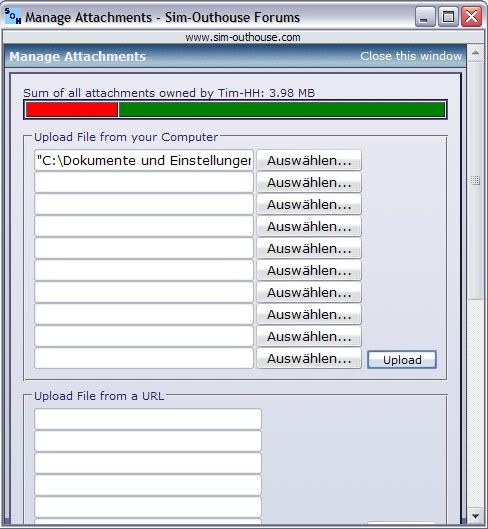
Now just click on the small staple above the text field and you can see all attached pictures:

By clicking on each file you can insert them in the text:
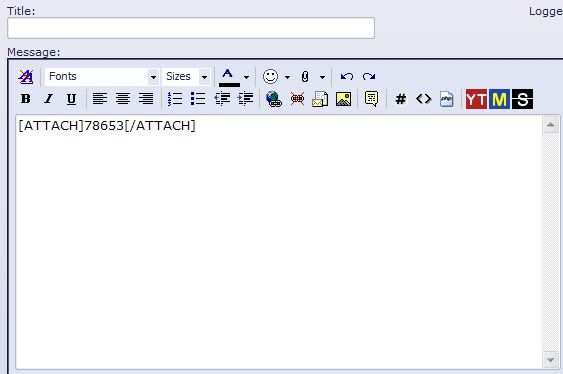
Greetings
Tim

Danke Tim. Learn something new every day.
Caz
View attachment 78664
MenendezDiego
Charter Member
View attachment 78666
