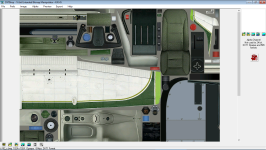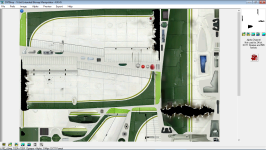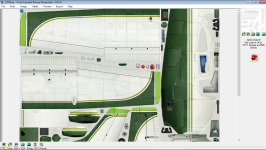Many thanks for the info and help, Aussie and Klein!

You need to leave the alpha for the windowed areas as they are and edit the rest of the alpha to true white, rgb 255,255,255. With the below attachment you can open it up with DXTBmp and export the alpha channel and import it into the rest of the C182 _t textures. I only quickly edited the texture so it may not be 100% perfect, maybe only 99.99%
 View attachment 88542
View attachment 88542
A MILLION THANKS FOR THAT!!!!

I had a hunch that I needed to do what you did, but I had a heck of a time figuring out were the windows were, in the skin texture as well as the alpha, as well as what the other various components were.
For instance, in my attached picture, what the heck is that blue rectangle in the middle of what appears to be a window? Also, it looks like there is a yoke and the side of a chair in the windows too? Makes no sense to me LOL.
P.S. My next (and last) conversion will be of the Extra 300, but the alpha looks a LOT simpler for that one


P.P.S. Another dumb question: Is there any way to get the exterior navigation and strobe lights working? I'm guessing probably not, as I don't think that CFS2 supports the:
[LIGHTS]
//Types: 1=beacon, 2=strobe, 3=navigation, 4=cockpit
light.0 = 3, -3.03, -18.11, 3.58, fx_navred
light.1 = 3, -3.03, 18.11, 3.58, fx_navgre
light.2 = 3, -21.45, 0.00, 1.95, fx_navwhi
light.3 = 2, -3.33, -18.31, 3.58, fx_strobe
light.4 = 2, -3.33, 18.31, 3.58, fx_strobe
light.5 = 1, -21.52, 0.00, 7.40, fx_beacon
entries in the "Aircraft.cfg" file (even though I copied the *.fx files over to my CFS2 folder).
They DO work for the FS2000 aircraft that I had previously imported eons ago (not only the NAV lights, but the landing and taxi lights as well), but from what I understand those lights are accomplished in the model file for FS2000, and not via *.fx effects files