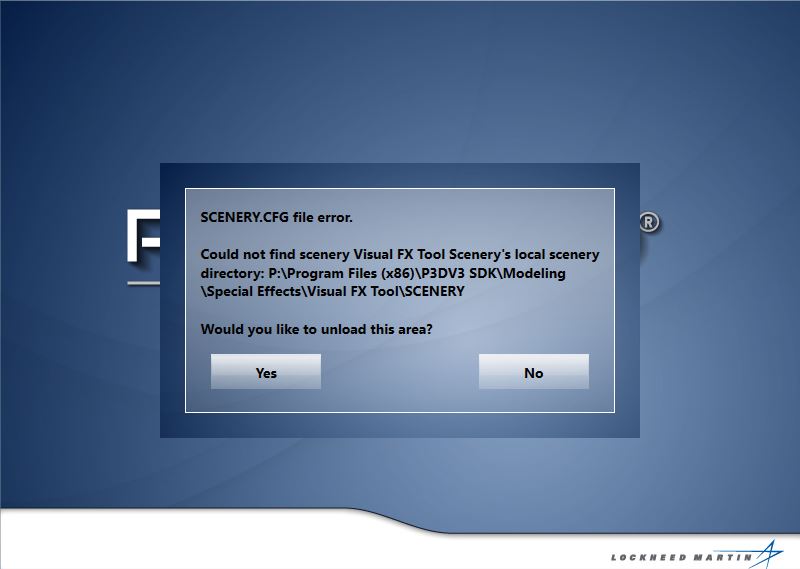gray eagle
SOH-CM-2025
There is an excellent tool available for editing any effect (fx) file - those from FSX and those from FS2004 also.
It is called FX Edit and is invoked from the Tools menu of FSX when in windowed mode.
I wonder if there is something like this in P3D?
https://www.flightsim.com/vbfs/showthread.php?213899-Editing-quot-Effects-quot-files
It is called FX Edit and is invoked from the Tools menu of FSX when in windowed mode.
I wonder if there is something like this in P3D?
https://www.flightsim.com/vbfs/showthread.php?213899-Editing-quot-Effects-quot-files