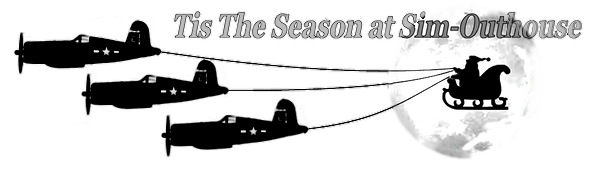This has become a major irritation. I started having a problem with the Sim starting to load then quit several weeks ago. I tried suggestions from members and cleared the problem. . . .for one day. I was able to load and fly for several hours and then quit, shut down the computer and went off to la la land. Next day I go to load the sim to continue the flight and I get an error message "Something went wrong launching your game Error code: (0x800700c1)" . I check for any updates (only 1 that was unrelated to the sim), did the update anyway, rebooted the PC and loaded the sim normally and flew the rest of the day.
Several days later I go through the same thing, try to launch the Sim, same error message, no updates. I uninstall then reinstall the App, FIXED. Fly, shut down, la la land and the next day. . .it's like "Ground Hog Day". . .rinse and repeat. I have FSX and P3D_V4.5 installed so I've been spending more time on those Sims than the one I have this great PC sitting here to fly on. I have uninstalled and reinstalled both the XBox App and the Sim several times to try to get ahead of this, plus checking constantly for updates that might be causing this. I don't see anyone else having similar problems so I'm beginning to think I need to completely wash my system of any remnants of XBox and MSFS 2020 and start from scratch.
I am open to other suggestions as well.
Several days later I go through the same thing, try to launch the Sim, same error message, no updates. I uninstall then reinstall the App, FIXED. Fly, shut down, la la land and the next day. . .it's like "Ground Hog Day". . .rinse and repeat. I have FSX and P3D_V4.5 installed so I've been spending more time on those Sims than the one I have this great PC sitting here to fly on. I have uninstalled and reinstalled both the XBox App and the Sim several times to try to get ahead of this, plus checking constantly for updates that might be causing this. I don't see anyone else having similar problems so I'm beginning to think I need to completely wash my system of any remnants of XBox and MSFS 2020 and start from scratch.
I am open to other suggestions as well.