-
There seems to be an uptick in Political comments in recent months. Those of us who are long time members of the site know that Political and Religious content has been banned for years. Nothing has changed. Please leave all political and religious comments out of the forums.
If you recently joined the forums you were not presented with this restriction in the terms of service. This was due to a conversion error when we went from vBulletin to Xenforo. We have updated our terms of service to reflect these corrections.
Please note any post refering to a politician will be considered political even if it is intended to be humor. Our experience is these topics have a way of dividing the forums and causing deep resentment among members. It is a poison to the community. We appreciate compliance with the rules.
The Staff of SOH
You should upgrade or use an alternative browser.
GAS Kinner Sportwing MSFS
- Thread starter Spad54
- Start date
Major_Spittle
Charter Member
RichardLouis
Members +
Richard
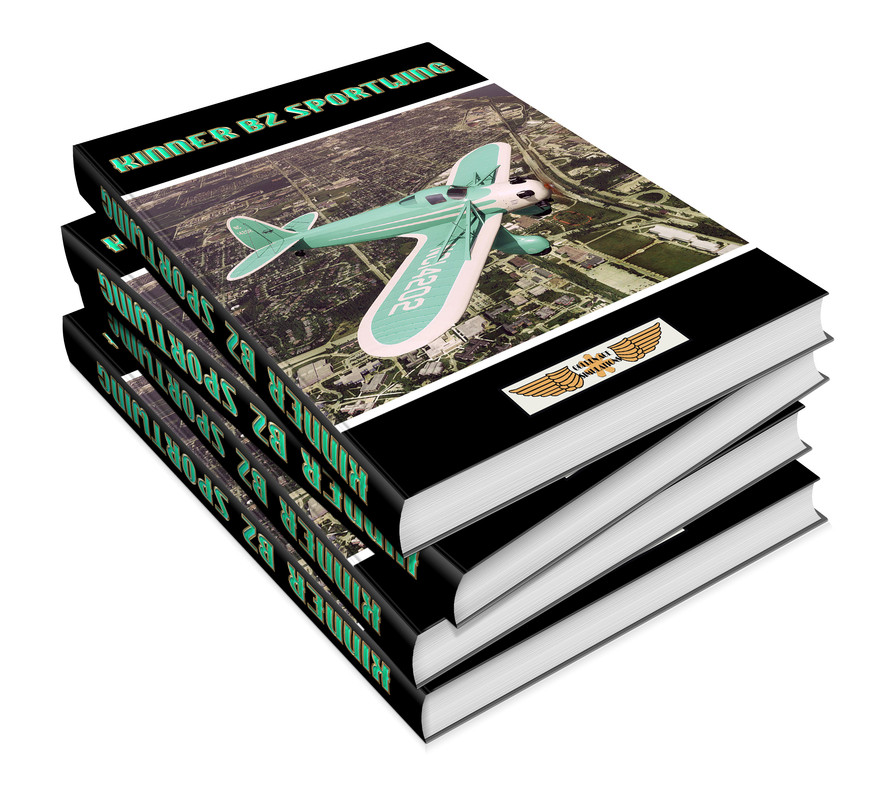


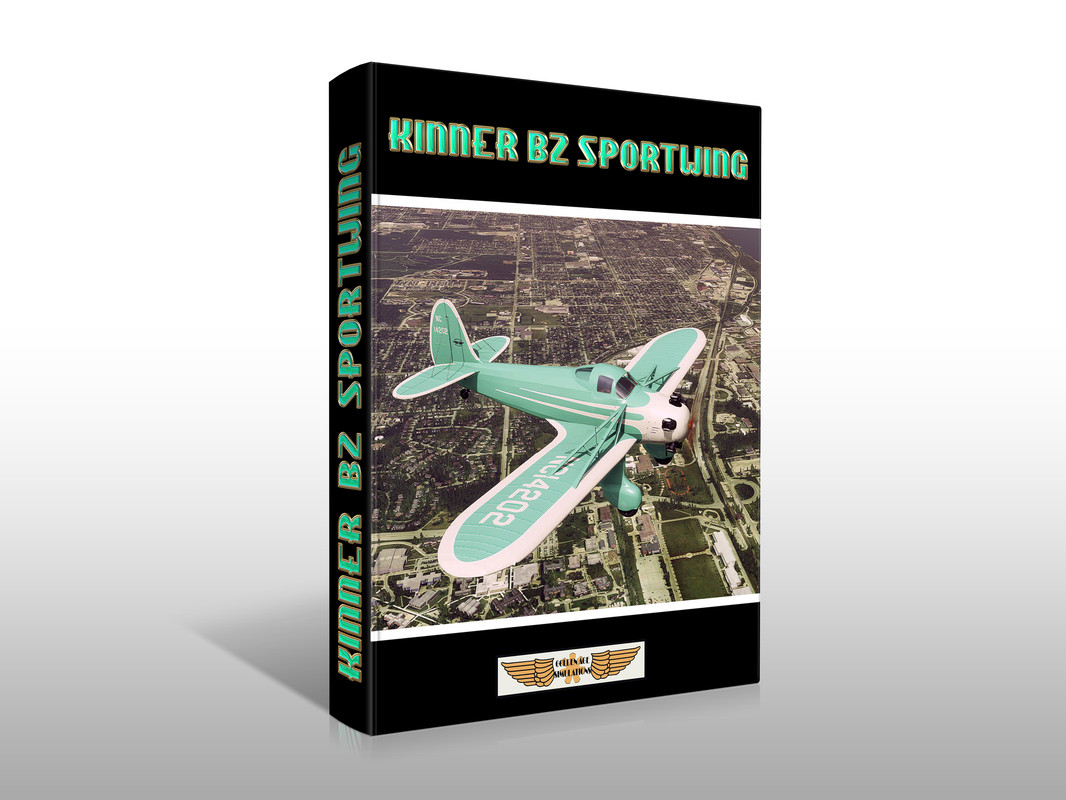
It is a pleasure to use it. However I encounter two small problems:
- the "Shift + 4" command has no effect. the Configuration Manager Menu is not displayed !
- The co-pilot does not appear when I click the hot spot located on right seat belt buckle !
Any idea ?
Spad54
SOH-CM-2025
Thank you GAS for that gift !
Richard
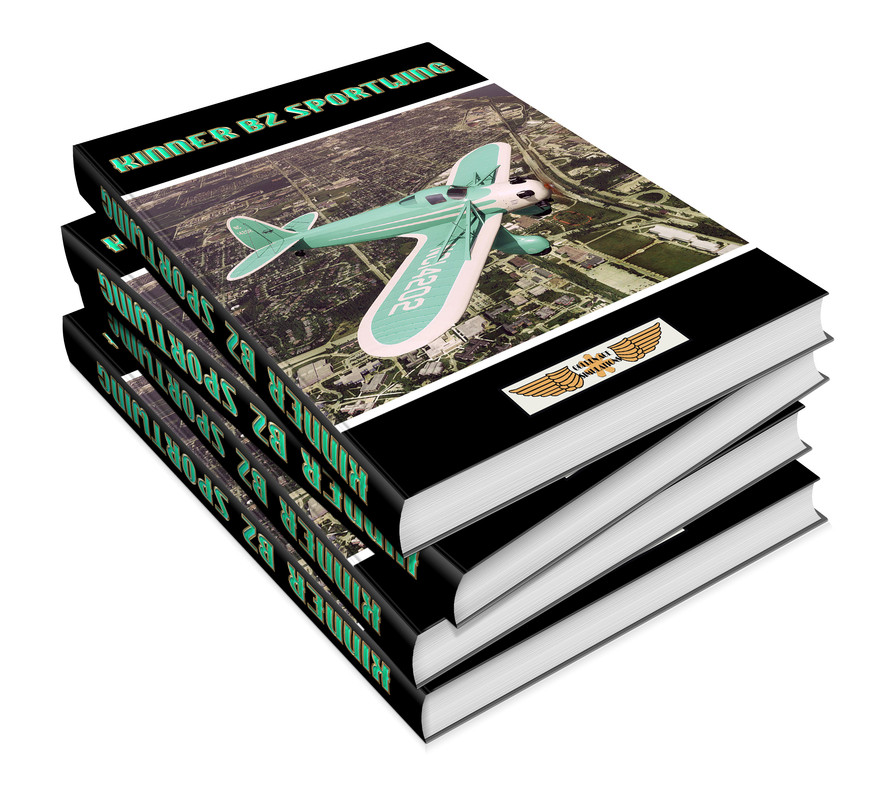


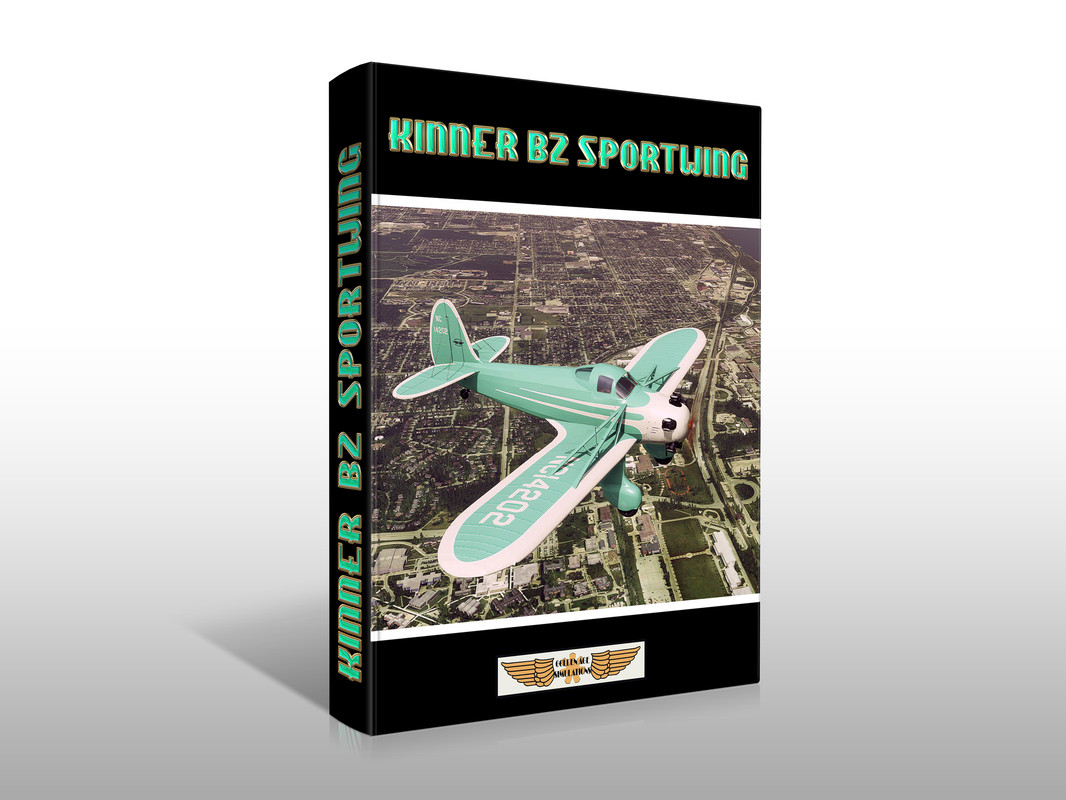
It is a pleasure to use it. However I encounter two small problems:
- the "Shift + 4" command has no effect. the Configuration Manager Menu is not displayed !
- The co-pilot does not appear when I click the hot spot located on right seat belt buckle !
Any idea ?
Everything is managed using the custom camera views. see video
Thanks very much for your generous gift, Spad Sir ! This calls for a celebration ! The first of many beautiful MSFS Golden Age aeroplanes to come !

Where can i donate, please ?
THANKS AGAIN for this wonderful little Sportwing !



Cheers,
Jan
RichardLouis
Members +
Everything is managed using the custom camera views. see video
Thanks Spad54 for this answer.
Unfortunately the video does not answer the 2 small problems that I encounter.
Indeed, it focuses on the different options added to the "Camera - Cockpit" menu.
(Baggage compartments, Passengers doors, Tiedowns, Cover pitot tube, Cowl, Canopy cover, Instruments, ...)
These options work perfectly for me.
My issues relate to accessing Configuration Manager and adding the co-pilot.
I am referring for this to the file "GAS_Kinner_B2_Sportwing_POH_MSFS.pdf" that is part of the "Golden Age Simulations" folder installed in the "Community" folder.
Page 9 informs that the Configuration Manager is activated with the "Shift + 4" combination.
But that doesn't work for me. I have to go through the "Camera - Cockpit" menu as shown in the video to access the options.
Pages 10 and 11 show that we can add a co-pilot using the hot spot located on the right seat buckle.
This option does not work for me. (The video does not tell anything about how to add the co-pilot).
Regards,
Richard
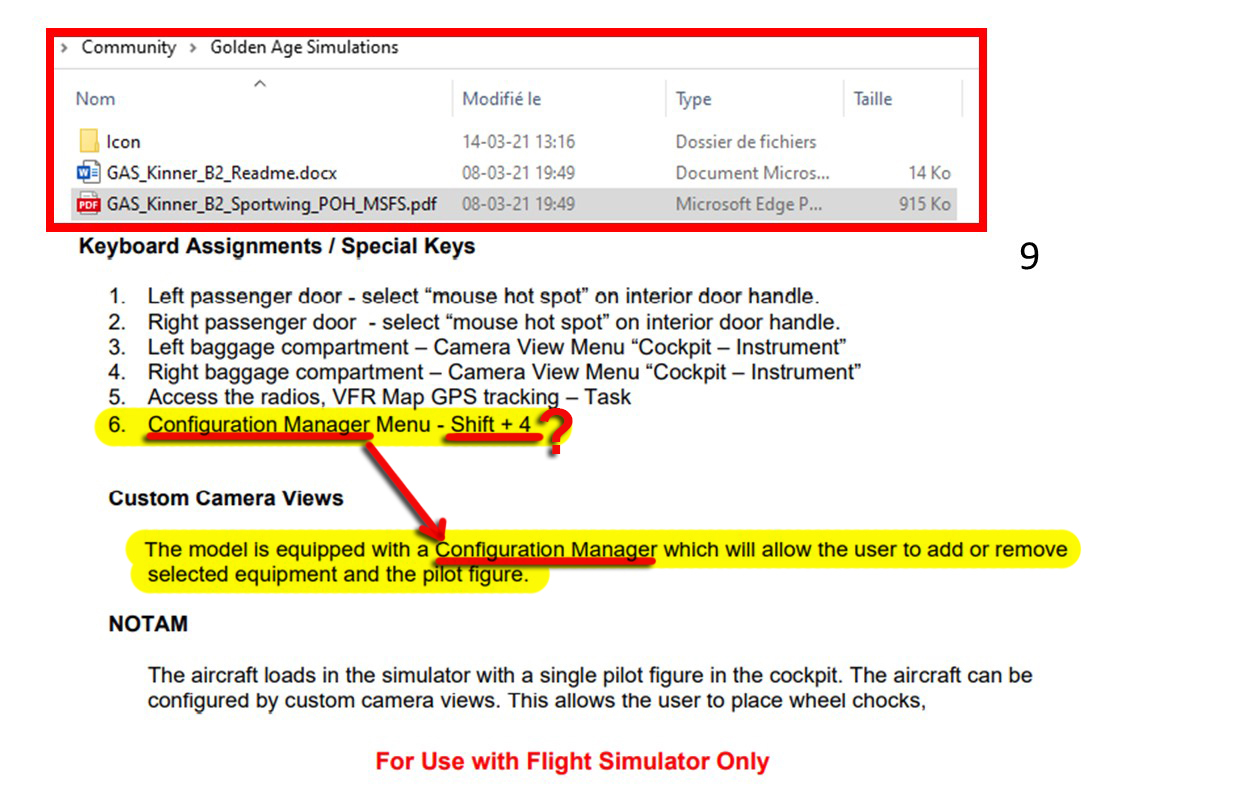
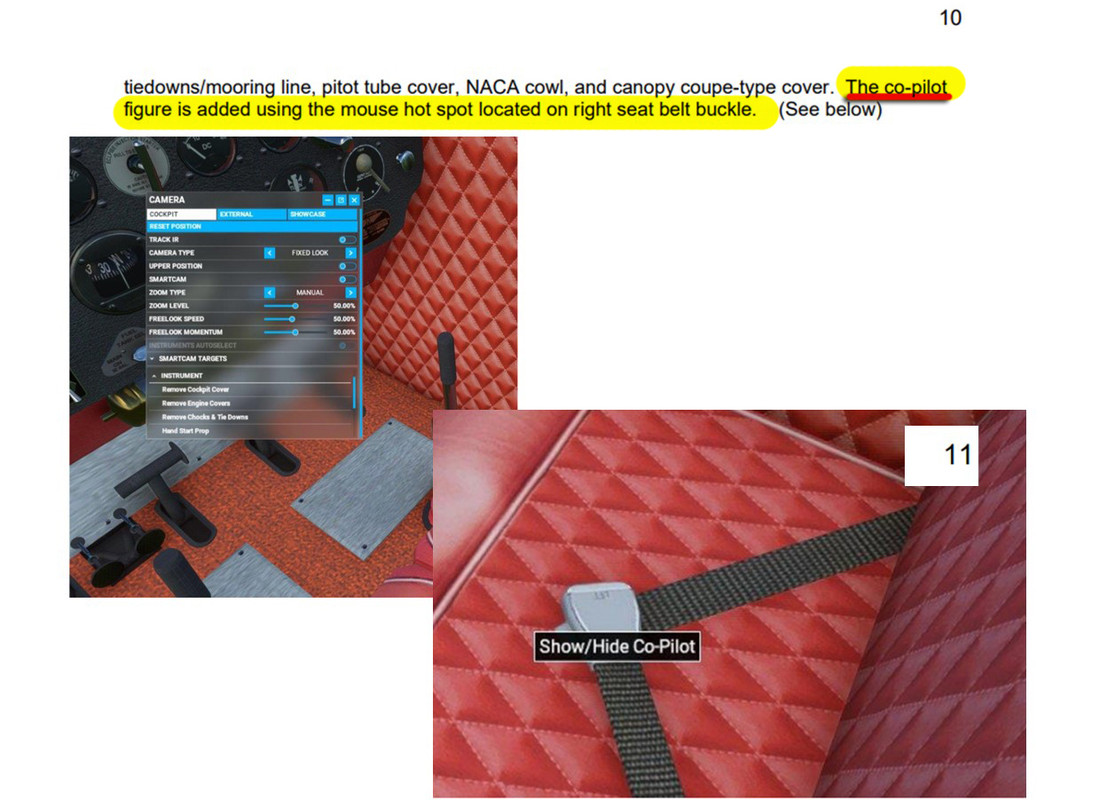
Spad54
SOH-CM-2025
The period for a free download of the Kinner has ended and the model has been retired and link deactivated until such time that it will be posted to our website as a free/donationware model. The time for that is yet to be determined. To all that offered support during this difficult roll out you have our thanks. If any of you wish to donate for the model hit me with a pm and I'll provide instructions. Best to all.
K5083
SOH-CM-2024
I'll add my thanks to you and GAS for this nice gesture to the community. I'm a repeat purchaser of GAS products in the past, and will certainly continue to be one.
If I may venture to help out Richard with a few thoughts on his issues:
The Shift-4 stuff in the manual is, I am guessing, text inadvertently left in the manual from the FSX version of the plane. That type of pop-up configuration manager, sadly, does not work in MSFS.
Those camera commands in the video do not actually turn the parts on and off, they just move the camera to a view where it is easier to get a mouse on the click spots.
Clicking the seat belt to show the co-pilot does work for me, but only sometimes. She sometimes appears when I click that, and rather cute she is, too, but sometimes does not appear, and sometimes appears displaced a foot or two aft, so that she merges with the plane. Turning on developer mode and reloading the plane through the aircraft selector menu seems to help get her back where she belongs.
Part of the problem is that when you see the mouse arrow turn to a hand when you have pointed it at the right seat, that does NOT necessarily mean that it is on the click box for the copilot. From the position of the pilot's eyepoint, the wheels and chocks are in a direct line with the copilot's seat underneath the floor, so you may think you are clicking for the copilot when really you are just turning the chocks off and on. Put it EXACTLY in the center of the buckle and you have a better chance of actually controlling the copilot visibility.
If you want her in place by default when you start your flight, and are willing to poke around in your FLT files in the aircraft's folder, you can do so. If you typically start your flights on the runway, open your runway.flt file and in the [localvars.0] part at the end, change the line "XML_PILOT_1=0" to "XML_PILOT_1=1". Now she'll be in the seat when your plane spawns - but again, she is buggy, and will sometimes not be there, or not be in the right place, unless you reload your plane. If you usually start on the ramp with the engine off, edit the apron.flt file in the same way.
None of this makes her show up in the external camera view. I don't know how we would do that.
August
Spad54
SOH-CM-2025
Spad54,
I'll add my thanks to you and GAS for this nice gesture to the community. I'm a repeat purchaser of GAS products in the past, and will certainly continue to be one.
If I may venture to help out Richard with a few thoughts on his issues:
The Shift-4 stuff in the manual is, I am guessing, text inadvertently left in the manual from the FSX version of the plane. That type of pop-up configuration manager, sadly, does not work in MSFS.
Those camera commands in the video do not actually turn the parts on and off, they just move the camera to a view where it is easier to get a mouse on the click spots.
Clicking the seat belt to show the co-pilot does work for me, but only sometimes. She sometimes appears when I click that, and rather cute she is, too, but sometimes does not appear, and sometimes appears displaced a foot or two aft, so that she merges with the plane. Turning on developer mode and reloading the plane through the aircraft selector menu seems to help get her back where she belongs.
Part of the problem is that when you see the mouse arrow turn to a hand when you have pointed it at the right seat, that does NOT necessarily mean that it is on the click box for the copilot. From the position of the pilot's eyepoint, the wheels and chocks are in a direct line with the copilot's seat underneath the floor, so you may think you are clicking for the copilot when really you are just turning the chocks off and on. Put it EXACTLY in the center of the buckle and you have a better chance of actually controlling the copilot visibility.
If you want her in place by default when you start your flight, and are willing to poke around in your FLT files in the aircraft's folder, you can do so. If you typically start your flights on the runway, open your runway.flt file and in the [localvars.0] part at the end, change the line "XML_PILOT_1=0" to "XML_PILOT_1=1". Now she'll be in the seat when your plane spawns - but again, she is buggy, and will sometimes not be there, or not be in the right place, unless you reload your plane. If you usually start on the ramp with the engine off, edit the apron.flt file in the same way.
None of this makes her show up in the external camera view. I don't know how we would do that.
August
She was working fine BEFORE we adjusted a camera view for the checklist which preceded the release and I guess we broke it. It will get fixed and along with an amended manual be be recompiled here when that's accomplished. Its like to be a few days or a week or more but we'll get that done.
RichardLouis
Members +
Spad54,
I'll add my thanks to you and GAS for this nice gesture to the community. I'm a repeat purchaser of GAS products in the past, and will certainly continue to be one.
If I may venture to help out Richard with a few thoughts on his issues:
The Shift-4 stuff in the manual is, I am guessing, text inadvertently left in the manual from the FSX version of the plane. That type of pop-up configuration manager, sadly, does not work in MSFS.
Those camera commands in the video do not actually turn the parts on and off, they just move the camera to a view where it is easier to get a mouse on the click spots.
Clicking the seat belt to show the co-pilot does work for me, but only sometimes. She sometimes appears when I click that, and rather cute she is, too, but sometimes does not appear, and sometimes appears displaced a foot or two aft, so that she merges with the plane. Turning on developer mode and reloading the plane through the aircraft selector menu seems to help get her back where she belongs.
Part of the problem is that when you see the mouse arrow turn to a hand when you have pointed it at the right seat, that does NOT necessarily mean that it is on the click box for the copilot. From the position of the pilot's eyepoint, the wheels and chocks are in a direct line with the copilot's seat underneath the floor, so you may think you are clicking for the copilot when really you are just turning the chocks off and on. Put it EXACTLY in the center of the buckle and you have a better chance of actually controlling the copilot visibility.
If you want her in place by default when you start your flight, and are willing to poke around in your FLT files in the aircraft's folder, you can do so. If you typically start your flights on the runway, open your runway.flt file and in the [localvars.0] part at the end, change the line "XML_PILOT_1=0" to "XML_PILOT_1=1". Now she'll be in the seat when your plane spawns - but again, she is buggy, and will sometimes not be there, or not be in the right place, unless you reload your plane. If you usually start on the ramp with the engine off, edit the apron.flt file in the same way.
None of this makes her show up in the external camera view. I don't know how we would do that.
August
Thank you August, your message and the last answer from Spad54 reassure me.
I was worried that there was a bug somewhere in my installation.
(I am taking note of your advice regarding the FLT file).
Regards,
Richard
RichardLouis
Members +
She was working fine BEFORE we adjusted a camera view for the checklist which preceded the release and I guess we broke it. It will get fixed and along with an amended manual be be recompiled here when that's accomplished. Its like to be a few days or a week or more but we'll get that done.
This is a good news Spad54. I would like to thank the entire GAS team for ensuring this follow-up.
Regards,
Richard
Spad54
SOH-CM-2025
This is a good news Spad54. I would like to thank the entire GAS team for ensuring this follow-up.
Regards,
Richard
As it turns out to the best of our knowledge the code that drives the visibility of the co-pilot figure is broken on the Asobo side. One can get the figure to show by turning on Dev mode and loading the model with the aircraft selection menu. Clicking seat belt buckle will activate her but she still does not show in the exterior view. If anyone has additional knowledge please advise. We are testing multiplayer support and upon validating that we have this fixed we plan on pushing the model out to our vendor network and on our web page. Re-releasing the model is being driven by numerous emails received from folks are requesting that it be available for purchase. A link updating the model to address the multiplayer and inaccuracies in the POH will be posted here upon completion of testing. At this point there is no fix for the co-pilot figure bug. If that changes we'll update you all here. Thanks
DC1973
Members +
As it turns out to the best of our knowledge the code that drives the visibility of the co-pilot figure is broken on the Asobo side. One can get the figure to show by turning on Dev mode and loading the model with the aircraft selection menu. Clicking seat belt buckle will activate her but she still does not show in the exterior view. If anyone has additional knowledge please advise.
Can't be sure as I don't own the aircraft, but there are several major differences in the way MSFS displays interior and exterior models. Essentially, you can now have one model for the interior, while also displaying the exterior model, and both have LODs. This reduces modelling time, but also increases complexity and confusion ( including my own ) over how visibility works between one LOD and model setting and others.
It sounds as though the Virtual cockpit figure is displaying ( or not displaying ) as required, but that is then also causing the same figure to be invisible in the exterior view as a result, if the same model is being used. Let me know if that's the case. The solution is to have two identical figures, one in the virtual cockpit, one in the exterior model. The interior model character's visibility is controlled by the nodes_to_hide entry in the cameras.cfg and an appropriate visibility code in the model's behaviour file, while the external figure's visibility remains permanent ( unless you tie it to something like the battery switch for instance ). That way, interior character doesn't get in the way of the cockpit, while the exterior figure can still be seen.
It takes a lot longer to type it than explain it
Spad54
SOH-CM-2025
Can't be sure as I don't own the aircraft, but there are several major differences in the way MSFS displays interior and exterior models. Essentially, you can now have one model for the interior, while also displaying the exterior model, and both have LODs. This reduces modelling time, but also increases complexity and confusion ( including my own ) over how visibility works between one LOD and model setting and others.
It sounds as though the Virtual cockpit figure is displaying ( or not displaying ) as required, but that is then also causing the same figure to be invisible in the exterior view as a result, if the same model is being used. Let me know if that's the case. The solution is to have two identical figures, one in the virtual cockpit, one in the exterior model. The interior model character's visibility is controlled by the nodes_to_hide entry in the cameras.cfg and an appropriate visibility code in the model's behaviour file, while the external figure's visibility remains permanent ( unless you tie it to something like the battery switch for instance ). That way, interior character doesn't get in the way of the cockpit, while the exterior figure can still be seen.
It takes a lot longer to type it than explain it
There are two models one for the interior and one for the exterior. Each of the xml files have this entry
<Component ID="PILOT_1" Node="PILOT_1">
<UseTemplate Name="ASOBO_GT_Visibility">
<VISIBILITY_CODE>(L:XML_PILOT_1,bool) 1 == if{ 1 } els{ 0 }</VISIBILITY_CODE>
</UseTemplate>
</Component>
There is no mention of pilot_1 in any nodestohide entry in the camera.cfg file. Interesting to note that the presence of the passenger figure in the VC is not persistent. Once one changes to the exterior view and return to VC the passenger is hidden and the a/c needs to be reloaded using the aircraft selection menu in Developer mode.
DC1973
Members +
There are two models one for the interior and one for the exterior. Each of the xml files have this entry
<Component ID="PILOT_1" Node="PILOT_1">
<UseTemplate Name="ASOBO_GT_Visibility">
<VISIBILITY_CODE>(L:XML_PILOT_1,bool) 1 == if{ 1 } els{ 0 }</VISIBILITY_CODE>
</UseTemplate>
</Component>
There is no mention of pilot_1 in any nodestohide entry in the camera.cfg file. Interesting to note that the presence of the passenger figure in the VC is not persistent. Once one changes to the exterior view and return to VC the passenger is hidden and the a/c needs to be reloaded using the aircraft selection menu in Developer mode.
I think it will take some experimentation. The camera.cfg nodes to hide entry should reference the visibility condition ( typically, just to make it more confusing ). That'll hide the VC version of your figure when occupying their seat in the cockpit. For the external, I think that the code you've created there should do the job just fine. Make sure the code only appears in the exterior model's behaviour XML file. Let the camera.cfg file take care of visibility from within the cockpit. Hope this helps.
Spad54
SOH-CM-2025
Thanks. We’ll give it look.I think it will take some experimentation. The camera.cfg nodes to hide entry should reference the visibility condition ( typically, just to make it more confusing ). That'll hide the VC version of your figure when occupying their seat in the cockpit. For the external, I think that the code you've created there should do the job just fine. Make sure the code only appears in the exterior model's behaviour XML file. Let the camera.cfg file take care of visibility from within the cockpit. Hope this helps.
