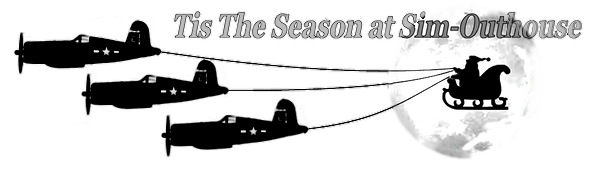Abacus' Aircraft Factory 99 as a design tool has some limitations and features that look on the surface to be useful but should not be used except as a last resort. One of these is the option of setting the center of rotation of the entire assembly. Another is "Dihedral". I will explain later why these should not be used. There are also a few other features that don't really seem to do anything useful.
AF99 records dimensions for its "Parts" or Polygons and Templates to 0.01 Foot. It also has a Metric setting but I generally don't use that. I think in Feet and Inches rather than Meters and Centimeters. The SCASM code that is generated by AF99 specifies points to 1/512 Meter. Those two increments don't really line up and cause some issues. I will address that when the time comes.
The first step with any project these days is to do some basic research. Figure out WHICH version of the plane you are trying to build. I try to pick a version of the airplane which was in front line service at a time in which it did its best work. As an example, there are three distinct operational variants of the Grumman Wildcat: F4F-3, F4F-4, and FM-2. The FM-2 was easily the most potent of the three, but it was served mainly as a second line fighter on Jeep carriers and as a patrol aircraft. It wasn't normally found on fleet carriers as the F4F-3 and F4F-4 were. Thus, my choice was to build the two earlier aircraft. With the C205 Veltro, I can't really tell the difference between most of the Series of the aircraft, so this choice can be made later.
Next step is to find some good and precise drawings of the plane. The best things to find are drawings with dimensions labeled. Manufacturers' drawings or blueprints or Schematics from a maintenance or assembly manual are optimal. Keep in mind that sometimes the drawings and labeled dimensions don't line up.
These are two sites where I was able to find very good information about the Veltro:
http://stormomagazine.com/phpbb2/viewtopic.php?t=988
http://digilander.libero.it/enniotarantola/TarantolavelC205Disegni.htm
In general, the drawings found on these sites are pretty good but they ARE contradictory. Since I don't have easy access to a real Veltro, I have to make my best guess as to which drawings are correct.
Length is 8.840, 8.845, 8.850, 8.870, 8.875 or 8.877 Meters depending on which source you believe. My choice in this case is 8.877 Meters because that is consistent with one set of what appear to be factory schematics with individual sections labeled. Perhaps there ARE this many differences in the various Series of this aircraft.
Once drawings are found or created, the center of gravity of the aircraft without fuel or ammunition should be determined. This is generally easy with a maintenance drawing. There will often be a Datum point described. This Datum point is just an easily determined location on the aircraft. It is probably NOT the actual CoG. As an example, the Hawker Hurricane's Datum point is the hole in the lower cowl where the starter crank plugs in projected to the aircraft center line. The actual Center of Gravity is located almost 5 feet aft of that location.
If there is no clear labeling of the CoG, best guess is that it is about 1/4 to 1/2 of the Mean Aerodynamic Chord of the wing. It also tends to be very close to the upper wing surface on a low wing monoplane.
Time for bed.
'Til next time.
- Ivan.