-
There seems to be an uptick in Political comments in recent months. Those of us who are long time members of the site know that Political and Religious content has been banned for years. Nothing has changed. Please leave all political and religious comments out of the forums.
If you recently joined the forums you were not presented with this restriction in the terms of service. This was due to a conversion error when we went from vBulletin to Xenforo. We have updated our terms of service to reflect these corrections.
Please note any post refering to a politician will be considered political even if it is intended to be humor. Our experience is these topics have a way of dividing the forums and causing deep resentment among members. It is a poison to the community. We appreciate compliance with the rules.
The Staff of SOH
-
Please see the most recent updates in the "Where did the .com name go?" thread. Posts number 16 and 17.
You should upgrade or use an alternative browser.
Soon
- Thread starter rbp71854
- Start date
HouseHobbit
Charter Member
:salute: :salute: :salute:
Led Zeppelin
Charter Member
Murray Cod
Charter Member 2011
 excellent screenie
excellent screeniePat Pattle
SOH-CM-2025
looking really good, especially the ground textures.
The ground textures are images of Ohau stolen from Google Earth
Led Zeppelin
Charter Member
I'm actually reading an article regarding the F4U Corsair operations in the Pacific during WWII (USMC, USN, RNZAF, RN) so I may run up PTO again in the near future to fly in the Solmons!!
At the moment, I'm flying MAW around Tobrouk.
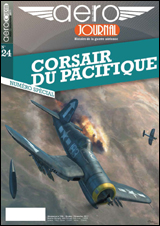
rbp71854
PTO Solomons ,PTO Rising Sun, ETO Expansion
Optional install
Welcome to the Rising Sun static aircraft mole fix installer.
Inorder to prevent the sim from overwriting the mole fix bdp the file must be encrypted using the Windows XP Encrypting File System (EFS).
The EFS feature is not included in Microsoft Windows XP Home Edition. Therefore the files cannot be encrypted and it is not necessary for you to install these files if you have the Home Edition.
The installer will install the static aircraft *.BDPs in a temporary static_aircraft folder on your desktop.
Once installed open each individual aircraft folder and right click on the .BDP file and select properties.
Uncheck all selections.
Select Apply and then select OK.
Right click on the .BDP and select properties again.
Select Advanced
Check Encrypt contents to secure data.
Select OK.
Check Read-only.
Select Apply.
Select Encrypt the file only
Select OK.
Select Ok closing the properties window.
Continue editing the properties of all the static aircraft .BDPs.
Copy and paste only the static_aircraft folder to your CFS3 PTO Rising Sun main directory installation.
Remove the temporary folder from your desktop.
Operation: The static_aircraft bdps will be copied to the associated static aircraft building folder locations when the Rising_Sun_Theater_Selector batch file is run.
Note: You will have to run the Rising Sun BDP Zapper.exe before running mission builder to remove the encrypted BDPs from your install otherwise mission builder will fail. Next time that you run the Theater Selector the encrypted BDPs will be copied again to the building folder.
rbp71854 08/03/2011
rbp71854
PTO Solomons ,PTO Rising Sun, ETO Expansion
CFS3 PTO Rising Sun Rev. Beta 1.0 Install Instructions
BACKGROUND - INFORMATION:
As this is a Beta release there are still alot of work to be done. Rising Sun is a sandbox for the CFS3 community to develop add ons and make improvements to the theaters. There may still be water riffs and shoreline distortions which are still being identified and corrected on a systematic basis.
Pearl, Midway, and Wake theaters are the most complete at this time.
The next level of completeness is the 2nd Sino-Japanese War theater. Work will continue on creating additional inland waterways, lakes, minor rivers, roads, and railroads. Airfield textures are also planned for this theater.
The AVG, Philippines and PNG theaters are basic in nature and still require alot of Terrain work. They are included in the community release and will be updated in future updates. Work on the PNG theater is the next priority after the Sino theater is further along.
All the theaters require landclass work to be done.
The PTO/ETO Team encourage folks to create addons and make improvements to the Rising Sun for inclusion in future updates.
Presently the install is about 8gigs and has been packaged into 8 separate installers.
INSTALL INSTRUCTIONS - GENERAL:
If you already have Rising Sun installed, default named and installed in the default location I recommend that you rename the install and run Multicfs3.exe changing the install to the new name. Therefore any adds you may have done will not be lost and can transferred to the new install of Rising Sun.
The stock CFS3 patched to 3.1a must be in the default directory path C:\Program Files\Microsoft Games\Combat Flight Simulator 3. If not you can copy and paste the CFS3 files to that location temporarily.
The CFS3 PTO Rising Sun install Initially must be named exactly CFS3 PTO Rising Sun and installed to the default location C:\Program Files\Microsoft Games\CFS3 PTO Rising Sun. In the following install instructions I will explain how you can rename and change the location of the Rising Sun Install.
The install is a 8 step process. Follow the directions in this readme and in the installer information screens.
DO NOT START THE GAME UNTIL ALL 7 OF 8 INSTALLERS HAVE BEEN COMPLETED
THE 8 OF 8 INSTALLER FOR THE UISEL FILES IS INSTALLED AFTER THE GAME HAS BEEN STARTED ONCE.
INSTALL INSTRUCTIONS - DETAIL:
DO NOT START GAME UNTIL 7 OF 8 INSTALLERS HAVE BEEN INSTALLED
Read and follow the directions in the information screens of the installers
1st Unzip all the installer packages. Then run the installers in sequential order.
CFS3_PTO_Rising_Sun_Rev-Beta-1.0_part-1.EXE
With your stock CFS3 install in the C:\Program Files\Microsoft Games\Combat Flight Simulator 3 location this installer will create the CFS3 PTO Rising Sun file folder, copy the stock CFS3 files to the folder and install the base Rising Sun files.
If you wish to change the name or location of Rising Sun:
If you want to change the name of your install, rename the CFS3 PTO Rising Sun Folder after running CFS3_PTO_Rising_Sun_Rev-Beta-1.0_part-1.EXE.
If you want to change the location of Rising Sun copy and paste the files to your new location.
CFS3_PTO_Rising_Sun_Rev-Beta-1.0_part-2.EXE
This installer will install the Sino-Japanese theater files.
Point the installer to the location of install if different than default.
Follow information screen directions
CFS3_PTO_Rising_Sun_Rev-Beta-1.0_part-3.EXE
This installer will install the Wake and Midway theater files.
Point the installer to the location of install if different than default.
Follow information screen directions
CFS3_PTO_Rising_Sun_Rev-Beta-1.0_part-4.EXE
This installer will install the PNG theater files.
Point the installer to the location of install if different than default.
Follow information screen directions
CFS3_PTO_Rising_Sun_Rev-Beta-1.0_part-5.EXE
This installer will install the AVG theater files.
Point the installer to the location of install if different than default.
Follow information screen directions
CFS3_PTO_Rising_Sun_Rev-Beta-1.0_part-6.EXE
This installer will install the Philippines files.
Point the installer to the location of install if different than default.
Follow information screen directions
CFS3_PTO_Rising_Sun_Rev-Beta-1.0_part-7.EXE
This installer will install the aircraft, weapons, pylons, guns, spawns,global layer files, and create the desktop shortcuts.
Point the installer to the location of install if different than default.
Follow information screen directions
During the install the program will set-up the RSMB,RS Start, and RS Spawn Selector desktop shortcuts.
At the end of installation the installer will prompt you to run the *.zx, and *.bdp zappers. When done exit program and MultCFS3.exe will auto run. Type in the correct name of the install. The default name is CFS3 PTO Rising Sun.
DO NOT RUN THE DESKTOP SHORT CUTS OR Rising_Sun_Theater_Selector.bat UNTIL CFS3_PTO_Rising Sun_Uisel.EXE HAS BEEN INSTALLED AND SET-UP
Go to your main Rising Sun directory, run and set up your cfs3config.exe
Run CFS3.exe located in your Rising Sun directory. Do not use the Rising_Sun_Theater_Selector.bat or desktop shortcut to start the sim.
Select Quick Combat and fly once.
Shut down
*********************************************WARNING********************************************************
DO NOT START THE GAME AGAIN UNTIL THE CFS3_PTO_Rising_Sun_Uisel.EXE HAS BEEN RUN AND UISEL SELECTORS EDITED.
After 1st flight you can copy and paste your ConfigOverrides.xml and custom.xca controller file from another installtion to the \Application Data\Microsoft\CFS3 PTO Rising Sun folder.
Go to your C:\Documents and Settings\Administrator\Application Data folder
A default install name and location would look like this:
"C:\Documents and Settings\Administrator\Application Data\Microsoft\CFS3 PTO Rising Sun______"
If different; i.e directory path, name of install, or other than Administrator; you will need to edit the Rising_Sun_Theater_Selector.bat file
Copy your *\Application Data\Microsoft\CFS3 PTO Rising Sun folder path onto clickboard and return to Rising Sun main directory.
Right click on Rising_Sun_Theater_Selector.bat, select edit, paste within the quotes at the seven following locations in RED the clickboard contents if different from the existing Rising_Sun_Theater_Selector.bat.
****************************************************************************************************************************
:SINO
CD "C:\Documents and Settings\Administrator\Application Data\Microsoft\CFS3 PTO Rising Sun______"
CALL 2sino_uisel.bat
IF NOT EXIST pearl_missions GOTO
IF NOT EXIST wake_missions GOTO :wake_sino
IF NOT EXIST midway_missions GOTO :midway_sino
IF NOT EXIST png_missions GOTO
IF NOT EXIST avg_missions GOTO :avg_sino
IF NOT EXIST philippines_missions GOTO
IF NOT EXIST sino_missions GOTO :SUCCESS
CD "C:\Documents and Settings\Administrator\Application Data\Microsoft\CFS3 PTO Rising Sun______"
CALL 2pearl_uisel.bat
IF NOT EXIST sino_missions GOTO :sino_pearl
IF NOT EXIST wake_missions GOTO :wake_pearl
IF NOT EXIST midway_missions GOTO :midway_pearl
IF NOT EXIST png_missions GOTO
IF NOT EXIST avg_missions GOTO :avg_pearl
IF NOT EXIST philippines_missions GOTO
IF NOT EXIST pearl_missions GOTO :SUCCESS
:WAKE
CD "C:\Documents and Settings\Administrator\Application Data\Microsoft\CFS3 PTO Rising Sun______"
CALL 2wake_uisel.bat
IF NOT EXIST sino_missions GOTO :sino_wake
IF NOT EXIST pearl_missions GOTO
IF NOT EXIST midway_missions GOTO :midway_wake
IF NOT EXIST png_missions GOTO
IF NOT EXIST avg_missions GOTO :avg_wake
IF NOT EXIST philippines_missions GOTO
IF NOT EXIST wake_missions GOTO :SUCCESS
:MIDWAY
CD "C:\Documents and Settings\Administrator\Application Data\Microsoft\CFS3 PTO Rising Sun______"
CALL 2midway_uisel.bat
IF NOT EXIST sino_missions GOTO :sino_midway
IF NOT EXIST pearl_missions GOTO
IF NOT EXIST wake_missions GOTO :wake_midway
IF NOT EXIST png_missions GOTO
IF NOT EXIST avg_missions GOTO :avg_midway
IF NOT EXIST philippines_missions GOTO
IF NOT EXIST midway_missions GOTO :SUCCESS
CD "C:\Documents and Settings\Administrator\Application Data\Microsoft\CFS3 PTO Rising Sun______"
CALL 2png_uisel.bat
IF NOT EXIST sino_missions GOTO :sino_png
IF NOT EXIST pearl_missions GOTO
IF NOT EXIST wake_missions GOTO :wake_png
IF NOT EXIST midway_missions GOTO :midway_png
IF NOT EXIST avg_missions GOTO :avg_png
IF NOT EXIST philippines_missions GOTO
IF NOT EXIST png_missions GOTO :SUCCESS
:AVG
CD "C:\Documents and Settings\Administrator\Application Data\Microsoft\CFS3 PTO Rising Sun______"
CALL 2avg_uisel.bat
IF NOT EXIST sino_missions GOTO :sino_avg
IF NOT EXIST pearl_missions GOTO
IF NOT EXIST wake_missions GOTO :wake_avg
IF NOT EXIST midway_missions GOTO :midway_avg
IF NOT EXIST png_missions GOTO
IF NOT EXIST philippines_missions GOTO
IF NOT EXIST avg_missions GOTO :SUCCESS
CD "C:\Documents and Settings\Administrator\Application Data\Microsoft\CFS3 PTO Rising Sun______"
CALL 2philippines_uisel.bat
IF NOT EXIST sino_missions GOTO :sino_philippines
IF NOT EXIST pearl_missions GOTO
IF NOT EXIST wake_missions GOTO :wake_philippines
IF NOT EXIST midway_missions GOTO :midway_philippines
IF NOT EXIST png_missions GOTO
IF NOT EXIST avg_missions GOTO :avg_philippines
IF NOT EXIST philippines_missions GOTO :SUCCESS
****************************************************************************************************************************
It is now time to install CFS3_PTO_Rising-Sun_Uisel.EXE
This will install uisel files for each of the theaters of The Rising Sun install.
Point the installer to the location of your C:\Documents and Settings\Administrator\Application Data\Microsoft\CFS3 PTO Rising Sun______ folder or non-default location.
Follow the information screen directions.
If you installed Rising Sun in a different location or changed the name of the CFS3 PTO Rising Sun installation you will need to edit each of the 7 2*_uisel.bat files to your Rising Sun directory path.
Copy your Rising Sun directory path and edit each of the Seven(7) 2*_uisel.bat files if different from the default install path.
Following is an example of the path of a default Rising Sun install found in the 2*_uisel.bat files:
****************************************************************************************************************************
:SUCCESS
CD "C:\Program Files\Microsoft Games\CFS3 PTO Rising Sun"
****************************************************************************************************************************
If you changed the location or name of your install you will need to edit the properties of your desktop Rising Sun shortcuts to match your install directory path.
Base install of Rising Sun is complete.
*************************************************************************SUCCESS************************************************************************************************
You can now start Rising Sun.
There is an optional aircraft mole fix install for Rising Sun.
Those folks having XP Home Edition need not install as the function required for the mole fix to work is not available in the Home Edition software.
Follow the Mole fix installer directions.
ERATA:
In the data and maps folders you will find some useful reference information.
The Pearl Harbor Theater and USA versus IJN spawn setting will be considered the default condition for the install.
rbp71854
PTO Solomons ,PTO Rising Sun, ETO Expansion
Rising Sun
Frequently Asked Questions and Known Issues
Default Settings:
The default settings for Rising Sun are selection of the Pearl Theater and USA versus IJN spawn selection. These settings should be selected before adding any updates.
Mission Builder:
If you have installed the optional aircraft mole fix make sure to run BDP zapper before starting Mission Builder.
Quick Combat:
CFS3 is hardcoded to GMT. Pearl Harbor is 11 hours behind GMT.
All selections of Quick Combat are functional in the Pearl Theater of Rising Sun. Make sure to select the proper spawn selection to match the nationality of the combantants aircraft..
Quick Combat selections in Midway and Wake theaters are limited.
The remaining theaters will have quick combat functions when finalized.
Campaigns:
There is no campaign function in Rising Sun
Bridges:
There are no bridges in RS at this time. No SDK discussion has been found to place them into the add on nor tool supplied by MS.
Midway:
Midway's location had to be shifted to be only in the western hemisphere.
Aircraft Mole Fix:
Will not work in XP Home Editions
If you have installed the optional aircraft mole fix, you will need to run the Rising Sun BDP Zapper before starting the Rising Sun Mission Builder to remove the encyrpted *.BDP files. The static aircraft will be re-installed next time you run the Rising Sun Theater selector.
BDP and ZX Zappers:
The zappers have been designed specifically for Rising Sun and should only be used in Rising Sun. Also do not use zappers from other add ons. Older zappers do not have all the functions needed for Rising Sun.
Landclass and Terrains:
This is a beta release to the community. There is still alot of work to be done. It is hoped that the community will make suggestions on improvements and create add ons to be included in future updates.
lewis11777
Charter Member
rbp71854
PTO Solomons ,PTO Rising Sun, ETO Expansion
Bob first I want to thank you for such a tremendous amount of work for the benefit of the CFS3 community. I noticed something interesting in your install tutorial. You called for encrypting the aircraft .bdp files to prevent moling in this install. Does that work with any aircraft in any CFS3 install?
The mole fix uses Corrados mole fix .bdps for selected aircraft. i.e val, hurri, sbd, etc. The bdps are named to match the modified aircraft or aircraft that have been re-skinned and re-named from the original aircraft. In the case of RS the aircraft have been duplicated as static buildings and have lower resolution skins. The RS theater selector when run will xcopy the encrypted BDPs from the static aircraft folder to the building folder associated with the static aircraft that need the mole fix.
The encryption function is not available in the xp home edition operating systems.
Mission Builder will fail on start if the encrypted bdp files are in the building or aircraft folders. So the RS BDP zapper is run to remove the BDPs prior to start of mission builder.
The answer to you question is yes, but a static aircraft folder with encrypted BDPs has to be installed in the main sim directory, with a batch file to xcopy/install the BDPs to their associated static aircraft; and a BDP zapper has to be modified to remove the encrypted BDPs when you want to run Mission Builder.
Bob
FlyingFinn
Charter Member
lewis11777
Charter Member
Lewis
The mole fix uses Corrados mole fix .bdps for selected aircraft. i.e val, hurri, sbd, etc. The bdps are named to match the modified aircraft or aircraft that have been re-skinned and re-named from the original aircraft. In the case of RS the aircraft have been duplicated as static buildings and have lower resolution skins. The RS theater selector when run will xcopy the encrypted BDPs from the static aircraft folder to the building folder associated with the static aircraft that need the mole fix.
The encryption function is not available in the xp home edition operating systems.
Mission Builder will fail on start if the encrypted bdp files are in the building or aircraft folders. So the RS BDP zapper is run to remove the BDPs prior to start of mission builder.
The answer to you question is yes, but a static aircraft folder with encrypted BDPs has to be installed in the main sim directory, with a batch file to xcopy/install the BDPs to their associated static aircraft; and a BDP zapper has to be modified to remove the encrypted BDPs when you want to run Mission Builder.
Bob
rbp71854
PTO Solomons ,PTO Rising Sun, ETO Expansion
Since I never run mission builder all I have to do is encrypt the .bdp files of any aircraft that have moling issues and that fixes the issue? I have xp pro!
Yup, just match up and rename corrado's mole fix bdp of the aircraft model you want to fix and encrypt the bdp. That prevents the sim from overwritting the bdp.


 -----------------(''...he just moaned but it made no sense...'')
-----------------(''...he just moaned but it made no sense...'')