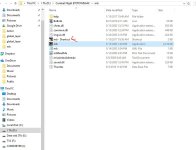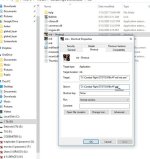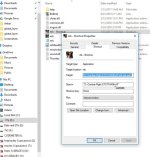Daiwilletti
Charter Member
Microsoft Knowledgebase Articles
OK girls and boys,
I guess I have a bit of time on my hands....
Here are the MS knowledgebase articles that turn up on a recent search...
Microsoft Support Articles for CFS3
https://support.microsoft.com/en-us/kb/331562
https://support.microsoft.com/en-us/kb/813195
https://support.microsoft.com/en-us/kb/815069/en-us
How to Troubleshoot Joystick Problems:
https://support.microsoft.com/en-us/kb/811463
Known Multi-Player Game Issues:
https://support.microsoft.com/en-us/kb/kbview/331570
There is at least one other that I couldn't find but IIRC is already in this thread - that is, what to do if white objects appear in your terrain. (something to do with Dual Pass Render in cfs3config????)
OK girls and boys,
I guess I have a bit of time on my hands....
Here are the MS knowledgebase articles that turn up on a recent search...
Microsoft Support Articles for CFS3
https://support.microsoft.com/en-us/kb/331562
https://support.microsoft.com/en-us/kb/813195
https://support.microsoft.com/en-us/kb/815069/en-us
How to Troubleshoot Joystick Problems:
https://support.microsoft.com/en-us/kb/811463
Known Multi-Player Game Issues:
https://support.microsoft.com/en-us/kb/kbview/331570
There is at least one other that I couldn't find but IIRC is already in this thread - that is, what to do if white objects appear in your terrain. (something to do with Dual Pass Render in cfs3config????)