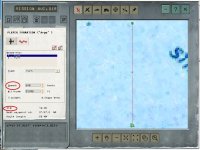MajorMagee
SOH-CM-2022
Ahhh, the things we learn the hard way. I've had Spitfire_MkIXc_BS273 installed in ETO since late 2017, and had flow it in game a number of times. I recently turned off unlimited ammo, and suddenly the game crashed whenever I tried to fly this aircraft. It took a bit of trial and error to track the problem down to the change in ammo allowances, and not one of the more common reasons for an aircraft to not start in game.
This high altitude aircraft has had the 0.303 guns "removed" by adding gunstation entries in the xdp file like:
<GunStation UpLimit="0" DownLimit="0" LeftLimit="0" RightLimit="0" RateLimit="0" SystemID="right_guns" Tracer="40" Trainable="0" Trigger="0" Type="no_gun" Name="outer right Guns" ConvergeDistance="250" Pitch=".1489" MaxAmmo="0"/>
Simply removing these entries didn't resolve the issue, so I followed it along to the next level with Type="no_gun".
The no_gun.xdp looked proper enough, but I noticed that there were no weapon associated with it. DefaultWeapon=""
I changed it to DefaultWeapon="SJ_null_round" and, viola, it worked again.
SJ_null_round is:
<?xml version="1.0"?>
<UnitData>
<General Allegience="" LongName="" ShortName="" ModelName="" BlastDamageScale="1.0" ImpactDamageScale="1.0" FireDamageScale="1.0" Priority="0" Type="weapon" EnteredService="01/01/1944" BlastDamageMod="0" ImpactDamageMod="0" FireDamageMod="0" AllowSpawn="n" Category="weapon" Country="germany" Mass="0.00"/>
<Description String="13 x 64B x 34.6 g"/>
<Weapon WeaponType="bullet" ImpactDice="0" ImpactDieSize="0" ImpactOffset="0" BlastDice="0" BlastDieSize="0" BlastOffset="0" FireDice="0" FireDieSize="0" FireOffset="0" ExplodeEffect="xxx" GroundEffect="xxx" AirEffect="xxx" WaterEffect="xxx" TracerEffect="xxx"/>
<Loadouts/>
<GunStations/>
<DamageBoxes/>
<Systems/>
</UnitData>
The moral of the story is;
If unlimited weapons is switched on then none of this matters.
If it is switched off, then CFS3 is going to very picky indeed about the referenced file requirements!
This high altitude aircraft has had the 0.303 guns "removed" by adding gunstation entries in the xdp file like:
<GunStation UpLimit="0" DownLimit="0" LeftLimit="0" RightLimit="0" RateLimit="0" SystemID="right_guns" Tracer="40" Trainable="0" Trigger="0" Type="no_gun" Name="outer right Guns" ConvergeDistance="250" Pitch=".1489" MaxAmmo="0"/>
Simply removing these entries didn't resolve the issue, so I followed it along to the next level with Type="no_gun".
The no_gun.xdp looked proper enough, but I noticed that there were no weapon associated with it. DefaultWeapon=""
I changed it to DefaultWeapon="SJ_null_round" and, viola, it worked again.
SJ_null_round is:
<?xml version="1.0"?>
<UnitData>
<General Allegience="" LongName="" ShortName="" ModelName="" BlastDamageScale="1.0" ImpactDamageScale="1.0" FireDamageScale="1.0" Priority="0" Type="weapon" EnteredService="01/01/1944" BlastDamageMod="0" ImpactDamageMod="0" FireDamageMod="0" AllowSpawn="n" Category="weapon" Country="germany" Mass="0.00"/>
<Description String="13 x 64B x 34.6 g"/>
<Weapon WeaponType="bullet" ImpactDice="0" ImpactDieSize="0" ImpactOffset="0" BlastDice="0" BlastDieSize="0" BlastOffset="0" FireDice="0" FireDieSize="0" FireOffset="0" ExplodeEffect="xxx" GroundEffect="xxx" AirEffect="xxx" WaterEffect="xxx" TracerEffect="xxx"/>
<Loadouts/>
<GunStations/>
<DamageBoxes/>
<Systems/>
</UnitData>
The moral of the story is;
If unlimited weapons is switched on then none of this matters.
If it is switched off, then CFS3 is going to very picky indeed about the referenced file requirements!