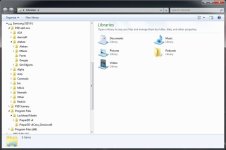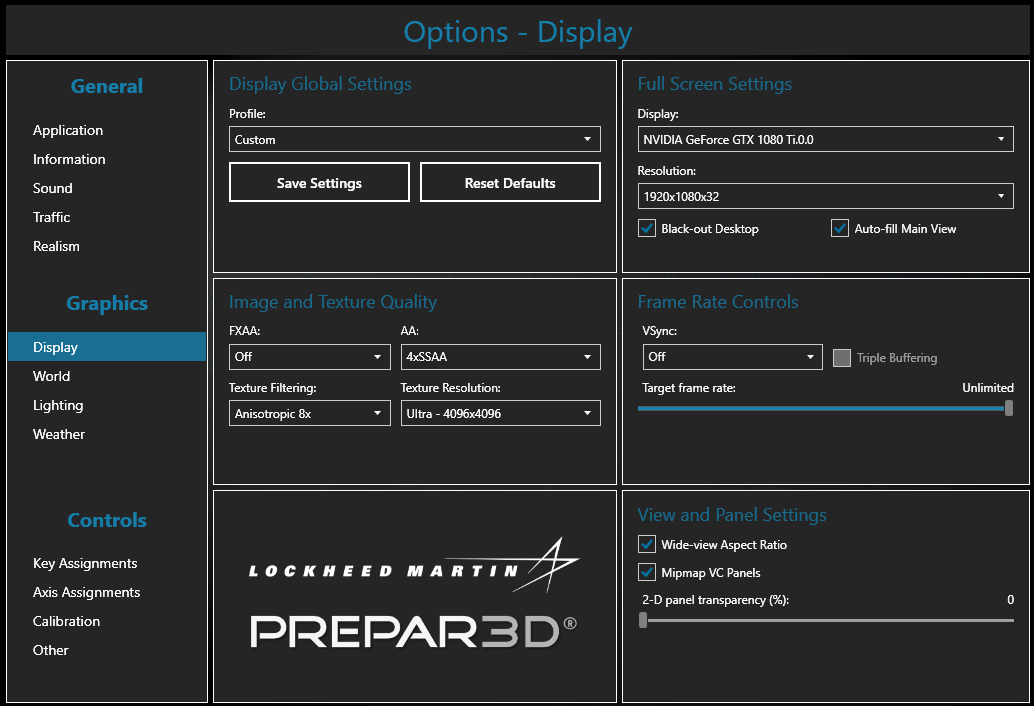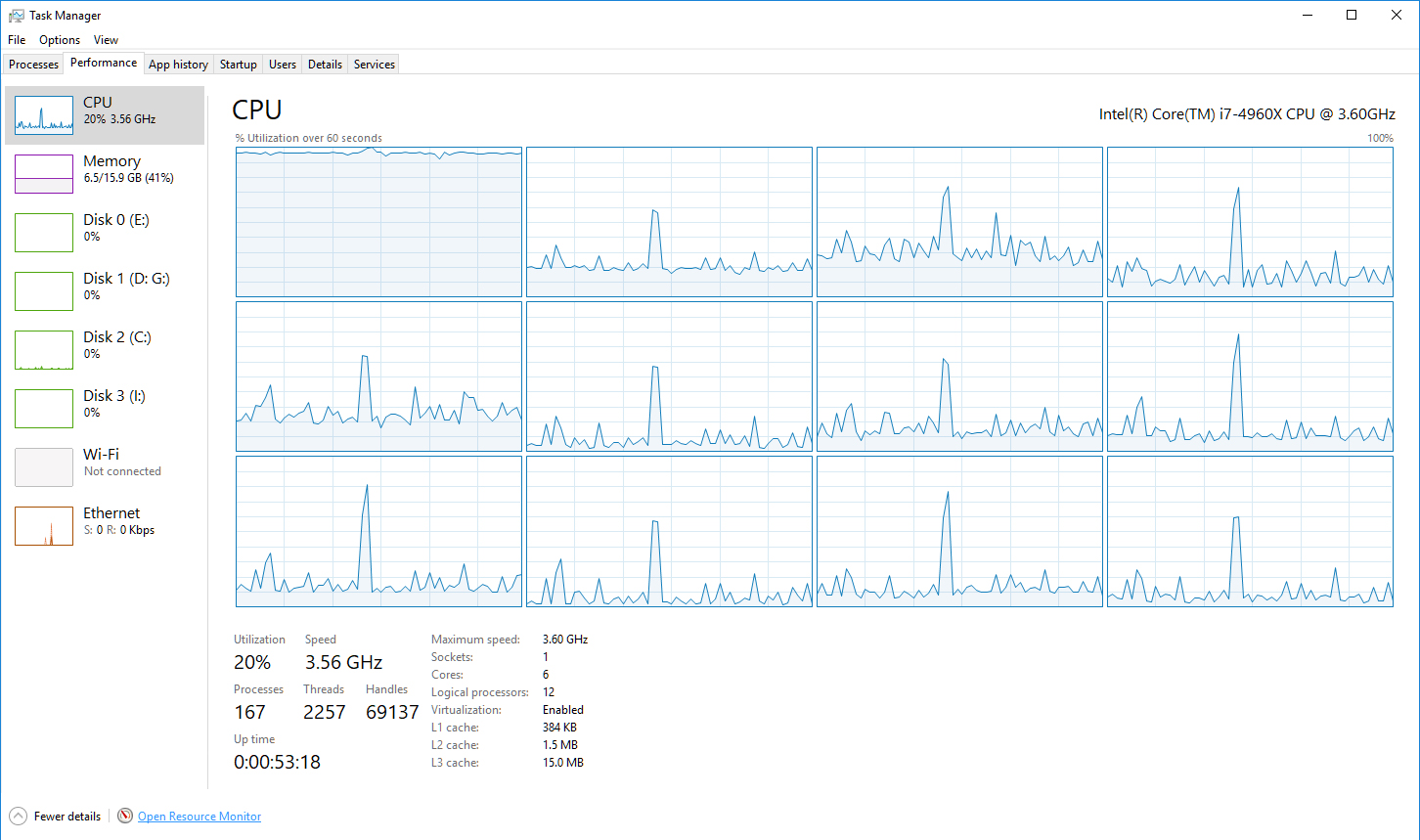I backed up all of my usual stuff, effects, in sim aircraft, gauges...all the usual bits. Turned out I didn't need it, but I like having things backed up anyway.
Downloaded the whole kit and archived it for posterity.
I opted to do the client install only after doing a bit of research.
ChasePlane sorted out a tiny syntax bug today, so now they are up to speed.
Active Sky automatically pointed me to the update...that went perfect.
FSUIPC installed fine.
I haven't gotten to my ORBX FTX Global stuff yet, so I can't comment there.
The only glitch was last night when I was doing the 5+hour download of the 12gig LM package.
Windows crashed the party like the obnoxious drunk who lives next door, and commandeered my system for one of their routine invasions. It borked the download, so I re-booted the Win10 update and started the LM download over at 2:00 AM. Second try got it.
Big shout out to my good friends over at MS.

KMA
The install
That went as smooth as honey butter.
Right off the bat I went and looked at some of my 4K VC textures in the F7F Tigercat. I built these in 4K knowing that we would eventually get 4K in the office.
After I got back up off the floor, I spent quite a bit of time panning and checking light and bump mapping. Holy cow.
Even the single pixel bumps were phenomenally clear.
If nothing else, the 4K option for the VC is worth every penny of stepping into P3Dv4.1.
Performance is mind numbing with the new GTX 1080 TI card managing data like a terminator. Testing...I'm seeing solid 90 to 125 FPS...with all the candy sliders far right. When LM suggested an 8gig card, they knew what they were talking about. I opted for the 11gig, and don't regret the $$$ outlay.
BTW...I ran the latest NVIDIA driver update yesterday, I swear it took the whole thing completely off the charts.
All in all...I'm giving the update

 Tweaks
Tweaks
I've put a ton of time in chasing P3Dv4 tweaks. There are a handful that neutralize the performance killers,
and produce big gains in FPS and smoothness.
These are also the tweaks I've used for video work and screen caps I've been posting most recently. I thought it would be helpful for some if I shared these.
First, I'm running the CPU and GPU at stock curves. NO OVERCLOCKS. I went that route before had had too many black screen and driver crashes. At the performance levels I'm seeing, overclocking would just be for bragging. I'm happy where I'm at, so I'm saving the equipment.
I turn off Dynamic Lighting and Reflections for most flights. DL is a Frame Killer, but very nice when you don't mind.
I spent a lot of time with Affinity mask. This is a huge performance booster, but finding the blurries threshold takes some experimenting.
Right now I'm using (no blurriness or stutters):
[JOBSCHEDULER]
AffinityMask=116
I set NVIDIA to let the 3D Application choose it's settings via the control panel.
In P3D I do the following.
I've found that higher settings produce negligible visual improvements, but hit FPS significantly. This is my personal preference.
Note: I use ChasePlane, so the wide angle mode is enabled. This is highly recommend by ChasePlane for best performance.