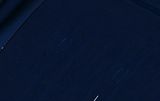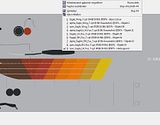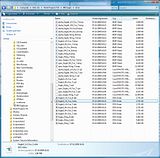Hi Chris tx but Photoshop elements is not recognising alphas so im stuck. I must upgrade to a better package.
No you are not, Gajit.
Create a duplicate copy of the image. I presume you can see the paintkit textures, no?
So you create the coloured texture using PSE and save it under its filename.
Thenyou create a second image in greyscale. You don't need all the detail items from the diffuse map (that's the posh name for the texture with all the normal colours). All you need to do is to open the diffuse map and save under a different name, i.e. alpha_eagle2_RH_Fus_T.### (the ### is for whatever PSE has as extension).
In this new PSE image simply convert everything to greyscale. IF PSE does not have a "greyscale" conversion, simply flood fill the colour layers with greys from the palette. Or mix your own.
Here is what the diffuse 'normal' and alpha channels looks like for my "fish skeleton paint".


Now the grey skeleton on the diffuse is slightly transparent so that it has a blue tint - that gives the silver effect a "blue sky reflected in the material sheen.
The white bits on the alpha channel here are so that the tyres don't show up as high gloss... who wan't glossy tyres?
I could add an orange skeleten in the specular 'normal' and make the diffuse 'normal' a kind of yellow ochre and the result would be gold...
Here is the specular 'normal' for the fishpaint:

The whole specular alpha was left white in this particular case as I want an overall soft diffusion of the reflected light... (but that is another tale)
The net answer is: you can make alphas.
Just import them into DXTbmp when you convert to dds