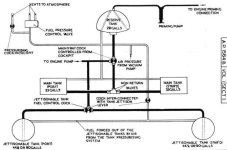Japanese Manifold Pressure Gauge
One of the things that has bothered me for a long time with the panel that I created for the A6M2 and A6M3 was that although the general appearance of the panel was "in the spirit" of the original with concessions to CFS functionality, some of the gauges were not very good matches. They are functional, but the appearance is quite different from the actual Japanese Gauges.
Recently I have been involved in forum discussions about the performance of different versions of the Mitsubishi A6M and was reminded of the panel issues when I took the CFS models up for some "Fun Flying".
The Gauge that bothered me the most was the Manifold Pressure / Boost Gauge.
The actual gauge that I was using was the stock Me 109 version which reads in ATA.
I figured a new Japanese Manifold Pressure Gauge would not be that difficult and started working on the bitmap for the background last night.
I thought the background would be fairly easy, but it actually took a few hours to get it looking the way I wanted. The only things that I could use from other gauges was the frame and screws and the colour scheme.
Lining up tick marks is just plain tedious!
The first image is of the actual gauge as removed from the first A6M2 restored and test by Allied forces in 1942.
The second image shows the aeroplane in which this gauge will be used.
The third image shows the panel with the new gauge installed.
Oops, Unable to upload images. Will add images when I can figure things out.
- Ivan.
One of the things that has bothered me for a long time with the panel that I created for the A6M2 and A6M3 was that although the general appearance of the panel was "in the spirit" of the original with concessions to CFS functionality, some of the gauges were not very good matches. They are functional, but the appearance is quite different from the actual Japanese Gauges.
Recently I have been involved in forum discussions about the performance of different versions of the Mitsubishi A6M and was reminded of the panel issues when I took the CFS models up for some "Fun Flying".
The Gauge that bothered me the most was the Manifold Pressure / Boost Gauge.
The actual gauge that I was using was the stock Me 109 version which reads in ATA.
I figured a new Japanese Manifold Pressure Gauge would not be that difficult and started working on the bitmap for the background last night.
I thought the background would be fairly easy, but it actually took a few hours to get it looking the way I wanted. The only things that I could use from other gauges was the frame and screws and the colour scheme.
Lining up tick marks is just plain tedious!
The first image is of the actual gauge as removed from the first A6M2 restored and test by Allied forces in 1942.
The second image shows the aeroplane in which this gauge will be used.
The third image shows the panel with the new gauge installed.
Oops, Unable to upload images. Will add images when I can figure things out.
- Ivan.