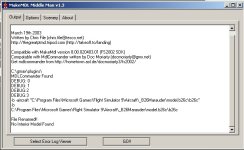Gmax 1.2 for the Beging Modeler v41 - Build Virtual Cockpit
Gmax 1.2 for the Beginning Modeler #41 - Build Virtual Cockpit Part 2
Objective: Virtual Cockpit - Show How to Get Started with Infrastructure
Youtube link: https://youtu.be/horq-SfCI2o
Author: Milton Shupe
Steps:
1) Create a basic infrastructure
2) Isolate your work in new scene
3) Create the panel and glareshield
4) Prepare the panel for gauge display
5) Build parts for each side wall and floor
Related video:
Creating a Basic VC Panel and Displaying Gauges in Less than 15 Minutes:
https://www.youtube.com/watch?v=UC3By8GNM7k
Gmax 1.2 for the Beginning Modeler #41 - Build Virtual Cockpit Part 2
Objective: Virtual Cockpit - Show How to Get Started with Infrastructure
Youtube link: https://youtu.be/horq-SfCI2o
Author: Milton Shupe
Steps:
1) Create a basic infrastructure
2) Isolate your work in new scene
3) Create the panel and glareshield
4) Prepare the panel for gauge display
5) Build parts for each side wall and floor
Related video:
Creating a Basic VC Panel and Displaying Gauges in Less than 15 Minutes:
https://www.youtube.com/watch?v=UC3By8GNM7k