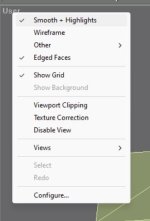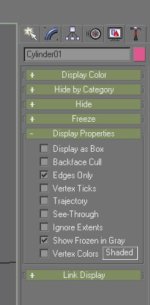Hi Milton,
Working on my front canopy frame now. Your method to start it on the fuselage and build up from there worked great!
Two quick questions though. I have cut out some rear canopy windows with no problems using boolean, but how do I get the transparent texture to display on them?
The second one is a Gmax settings question. You use the transform type in by right clicking on a move or uniform scale etc. to nudge verticies or parts in your videos. But my transform type ins are set to absolute world and each click moves or scales the part a large distance. Can you point out how or where to change the transform type in setting to absolute local?
Thanks again! Have tomorrow off, so a long weekend to get some detailed designing done.

Best regards,
Melo
RE: Glass: I usually just change those parts to transparent (like when you are building against a 3-view) until I get around to mapping things.
However, when you get around to mapping the glass, there are two options for windows.
I use both depending on the situation.
For general glass without any fancy stuff in the alpha channels, I use a general dark gray with a dark alpha channel in the sim. (Just any gray 24 bit for gmax UVW folder.)
1) Most of my glass, I just select and map them together and apply a
glass_t.bmp texture to them. The purpose of this technique using an _T.bmp, is that it allows you to add glossiness on the windows (with the alpha channel) and I add material
specular settings (sun glare if you will) of 50. The material properties then must control all the opacity/transparency. For that I use
opacity settings of 6-7%. The alpha channel controls the glassiness in the sim. The glass appears transparent in gmax.
2) For windows where you might want to add some special treatment (reflections of the interior or fog around the edges), use glass.bmp (no_T). Opacity = 99%, specular = 50%.
This requires you to use the alpha channel for transparency. Because of this, you can add special effects in the alpha channel that will show up in the glass in the sim. In gmax, the glass will be opaque.
RE: Right clicking Scale or other modifying icons:
After you have selected the vertices (or whatever sub-object), select the tool you want to use, then right click the icon.
Then select the Local Coordinate system changing it to Local.