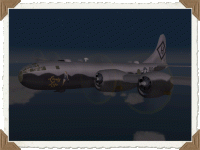You are using an out of date browser. It may not display this or other websites correctly.
You should upgrade or use an alternative browser.
You should upgrade or use an alternative browser.
This Could Be Very Interesting - AnKor's Shaders
- Thread starter MajorMagee
- Start date
FOO FIGHTER
Charter Member
THANK YOU!!! Dual pass was the problem. I was ready to throw my monitor out the window.
Now all I need is an example of a configurationoverrrides.xml with ultra high res settings? Anyone?
BTW - I strongly recommend the use of MajorMagee's Nvidia GPU settings from the Knowledge Base sticky thread. WOW!
Now all I need is an example of a configurationoverrrides.xml with ultra high res settings? Anyone?
BTW - I strongly recommend the use of MajorMagee's Nvidia GPU settings from the Knowledge Base sticky thread. WOW!

MajorMagee
SOH-CM-2022
Yes, their m3d files had the reflectivity function already built in.
FOO FIGHTER
Charter Member
I apologize for being so dense. Major, if you could hold my hand just a little longer I think I might figure this out.
I created basically an r.dds, white on shiny parts and black on non-shiny parts. Gave it the same name as the t.dds (c488w_t.dds) but with a .+sr.dds (c488w_t.+sr.dds) at the end. Without any mods to the M3D, the model appears dull black all over and no hint of a t.dds.
If I do the same again, but change only the second set of the material string into 00 00 ff 00 (into reflective), then the t.dds appears with shine/reflection but it is very dark.
Original material string:
ff ff ff ff-00 00 00 00-ff ff ff ff-00 00 00 ff-00 00 00 ff-00 00 00 40-02 00 ff ff-ff ff ff ff-ff ff ff ff
Any suggestions?
I created basically an r.dds, white on shiny parts and black on non-shiny parts. Gave it the same name as the t.dds (c488w_t.dds) but with a .+sr.dds (c488w_t.+sr.dds) at the end. Without any mods to the M3D, the model appears dull black all over and no hint of a t.dds.
If I do the same again, but change only the second set of the material string into 00 00 ff 00 (into reflective), then the t.dds appears with shine/reflection but it is very dark.
Original material string:
ff ff ff ff-00 00 00 00-ff ff ff ff-00 00 00 ff-00 00 00 ff-00 00 00 40-02 00 ff ff-ff ff ff ff-ff ff ff ff
Any suggestions?
MajorMagee
SOH-CM-2022
Try
00 00 FF 00 For Drawing Style
FF FF FF FF For Diffuse Color
00 00 00 FF For Ambient Color
33 33 33 FF For Specular
00 00 00 43 For Glossiness
02 00 FF FF FF FF for the Texture References (assumes from what you asked that the *_t.dds is listed as the third entry in your texture list since the list numbering starts with the first entry as 00 00)
00 00 FF 00 For Drawing Style
FF FF FF FF For Diffuse Color
00 00 00 FF For Ambient Color
33 33 33 FF For Specular
00 00 00 43 For Glossiness
02 00 FF FF FF FF for the Texture References (assumes from what you asked that the *_t.dds is listed as the third entry in your texture list since the list numbering starts with the first entry as 00 00)
MajorMagee
SOH-CM-2022
I've been going through my DPC Korean War install making the aircraft more compatible with AnKor's 2016 shaders. This typically involves some minor M3D tweaks, and sometimes an adjustment in the _r.dds or _s.dds files.
When I got to the B29S Sky Queen by Christophe Rosenmann I found that there was quite a bit more work required. In this case most of the 2D textures had been painted with gradients to make them look more 3D as they wrapped around the fuselage. While this was more needed in the past, it has always led to incongruous lighting situations as the plane maneuvered to anything other than straight and level. The large difference between the light and the dark parts of the original textures now causes the shaders to be confused about the relative glossiness of the different surface areas. This completely bleaches out portions of the skin when the sun hits it.
With the self-shadowing and environmental reflections of the new shaders I could redraw the textures as more uniform aluminum skins and let the program render the 3D characteristics dynamically. Here's a before and after comparison so you can see what I mean.

When I got to the B29S Sky Queen by Christophe Rosenmann I found that there was quite a bit more work required. In this case most of the 2D textures had been painted with gradients to make them look more 3D as they wrapped around the fuselage. While this was more needed in the past, it has always led to incongruous lighting situations as the plane maneuvered to anything other than straight and level. The large difference between the light and the dark parts of the original textures now causes the shaders to be confused about the relative glossiness of the different surface areas. This completely bleaches out portions of the skin when the sun hits it.
With the self-shadowing and environmental reflections of the new shaders I could redraw the textures as more uniform aluminum skins and let the program render the 3D characteristics dynamically. Here's a before and after comparison so you can see what I mean.

MajorMagee
SOH-CM-2022
How di you do this? Please go through the detailed procedure.
Thanks.
Basically I had to redraw the *_t.dds files again, but I was able to take a few shortcuts.
In Photoshop I first deselected the areas I wanted to preserve like the markings, and nose art.
Then I used the levels function to clip the low and high end of the brightness range. This had the effect of reducing the contrast to a fairly narrow range. I then used brightness adjustments to get the shade right, and colorizing to set the tint. In this case a 5% saturated blue grey.
Next I redrew the panel lines with a slightly darker grey, and then applied an overall 2% monochromatic noise filter. Now the textures looked like panels of uniformly tarnished aluminum with the original markings intact.
Then I addressed the *_r.dds files. These were a bit easier to deal with because they were generally just an overall 17% brightness grey. A quick adjustment with the brightness tool to lower this to 10% made the environmental reflections much more subtle and natural looking for weathered aluminum.
For reflective areas of the skin the *_r.dds should typically be in the 10-16% brightness range depending on the *_t.dds luminosity and your personal tastes. (Try something >50% some time just for fun.) For matte painted areas the brightness should fall into the 0 - 5% brightness range.
The tweaks to the M3D involved setting the glossiness to 00 00 7E 43 so that the highlight reflections were fairly tight / narrow rather than diffused over a large area.
Here's a shot of FiFi passing over my house one clear sunny morning a couple of years ago.

and Sentimental Journey the next year in the afternoon

As you can see there is a range to the environmental reflections that depends on the condition of the individual aircraft's finish.
MajorMagee
SOH-CM-2022
It looks like they are.
MajorMagee
SOH-CM-2022
Sticky perhaps?
I agree. There are a lot of answers to technical questions sprinkled throughout these pages.
FOO FIGHTER
Charter Member
I would add a detailed installation guide in one post for the total package: shaders, ENB Injector and Flight FX.
BTW - I found the solution to most of my alpha probs. The models I was experimenting on were in the KTO with the old shaders installed. Once I installed the current shaders, the model shadows went away and some models accepted the alpha without incident. Still get some bomb crater flickering and a few models will not accept an alpha. Example: I tried to add the extra bombardier windows to the Firepower B-24J and they refuse to be transparent, sometimes with varied shades of gray. Still experimenting.
BTW - I found the solution to most of my alpha probs. The models I was experimenting on were in the KTO with the old shaders installed. Once I installed the current shaders, the model shadows went away and some models accepted the alpha without incident. Still get some bomb crater flickering and a few models will not accept an alpha. Example: I tried to add the extra bombardier windows to the Firepower B-24J and they refuse to be transparent, sometimes with varied shades of gray. Still experimenting.

mongoose
SOH-CM-2025
I would add a detailed installation guide in one post for the total package: shaders, ENB Injector and Flight FX.
BTW - I found the solution to most of my alpha probs. The models I was experimenting on were in the KTO with the old shaders installed. Once I installed the current shaders, the model shadows went away and some models accepted the alpha without incident. Still get some bomb crater flickering and a few models will not accept an alpha. Example: I tried to add the extra bombardier windows to the Firepower B-24J and they refuse to be transparent, sometimes with varied shades of gray. Still experimenting.
I agree. It's getting confusing as in Foo Fighter's other comment "I had Gecko's new KTO environment installed (without his shaders.xml) and then installed Ankor's new shaders with MajorMagee's tweaks. Everything seemed to work just fine, but I liked Gecko's environment and re-installed them (assets, weather & effects folders only) over Ankor's current shaders. Everything still works and looks great"
Plus also adding WOFF 3 stuff all needs to be pulled together some where!
MajorMagee
SOH-CM-2022

Once again I had to go back and bring this up to the top to find an answer to a question about the shaders.
Please make this thread a sticky.
mongoose
SOH-CM-2025

Once again I had to go back and bring this up to the top to find an answer to a question about the shaders.
Please make this thread a sticky.
Yes please!!!
I've just found the cause. Simply forgot to add a line of code which enables standard _t/_r textures when +nm is used. Now they work as expected.The r.dds alone is OK. It is when the +nm.dds is used in conjunction with the t.dds/r.dds (all .dds textures involved are in 2048) that the problem occurs.
This will be fixed in the next update which I hope to make soon.