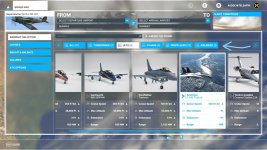I got the Buchon working today. As others have noted, it converted fine but most of the gauges were blank. The problem was the glass texture over the gauges, which was not rendering transparent.
I never had used ModelConverterX before, but yesterday I downloaded it and taught myself enough about it to start working with materials.
I played around with the materials and their textures trying to get them to be transparent, but I couldn't figure it out, so I just ended up deleting them. Not the most elegant solution, but it works. Now there is no glass over my instruments but they look and work fine. The plane flies nice. I am using the legacy flight model, and it seems even a bit less squirrelly than it is in P3D. As in P3D, the safest method of takeoff is to hold the stick back and fly off in the 3-point attitude. I am still tweaking the handling and performance.
If you want to do what I did, here's how.
- Get ModelConverterX and make sure it knows where to find the MDL writer exe in your FSX SDK.
- Convert the models using Legacy Importer in the usual way. Do the following operations on your new FS2020 folders, NOT your original FSX/P3D install!
- Load each model. If you bought the full Buchon package, there are two different versions (original panel and modern with GPS), and there are three different model folders in the original one and two more in the modern, and each has an internal and an external model. That's 10 models to edit in all.
- When the model is loaded, click on the Material Editor button. For me that's the seventh button on the upper of the two toolbars.
- In the list that comes up, highlight glass_t, p40_reflections and sc_reflections_t, then click the Remove button at the top of that window. The models in the original cockpit version will only have the glass_t and not the other two.
- Export as an FSX MDL with the same filename, replacing the original file.
You're done, the plane should work now.
August
Thanks for this August. I'll give it a go this weekend. Great shots of the Corsair.