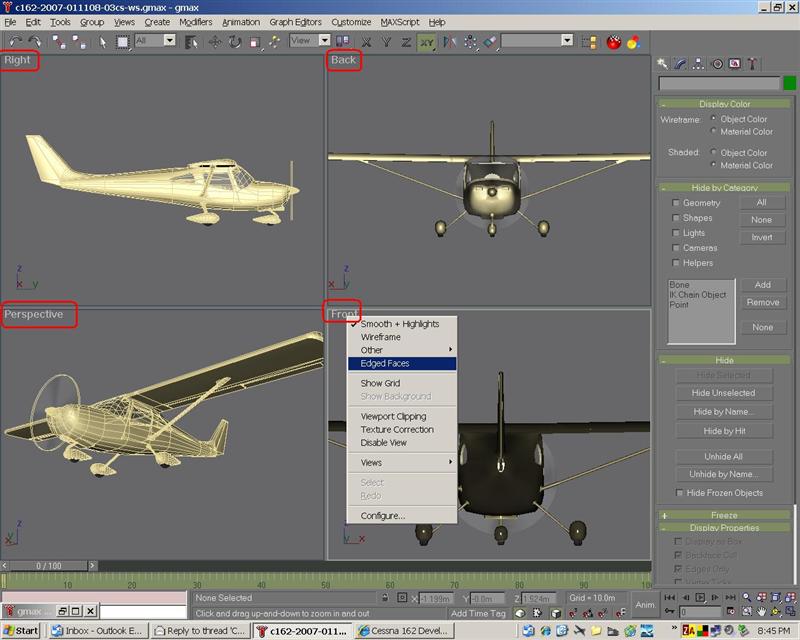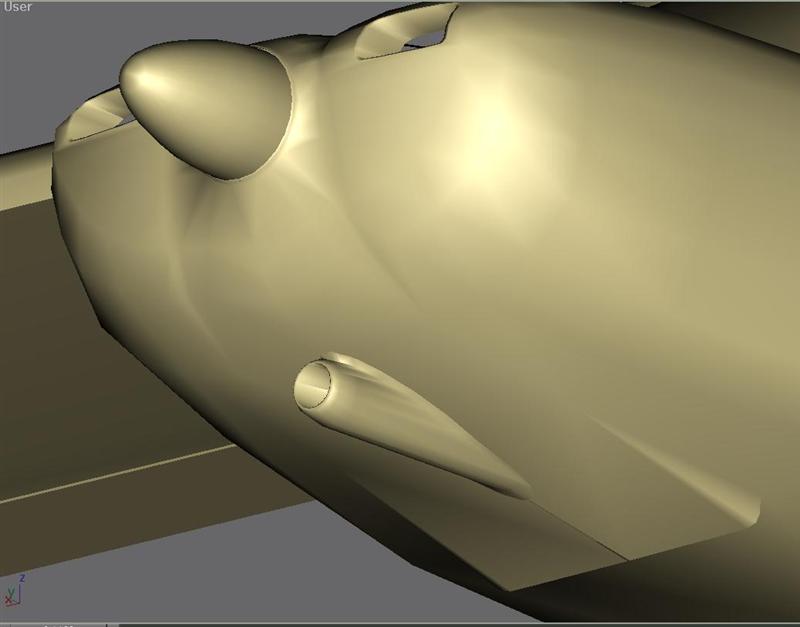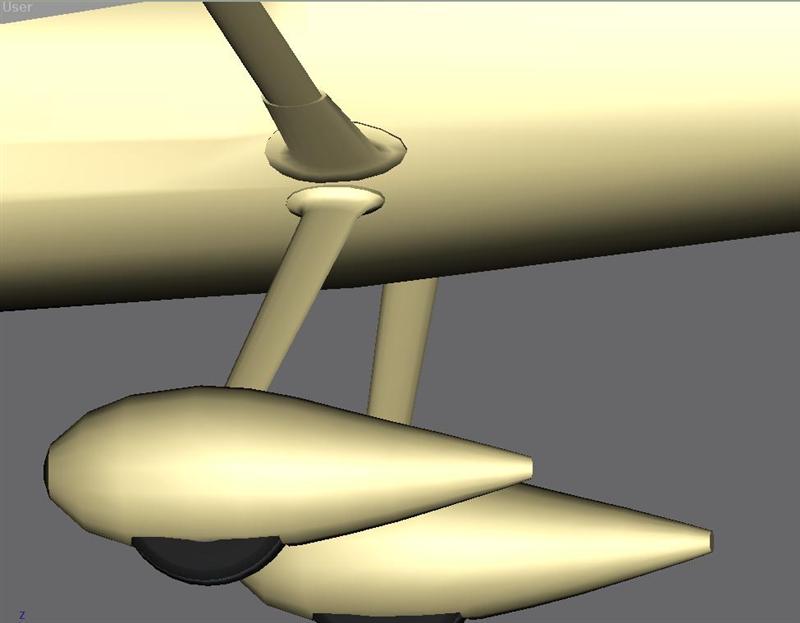The Cessna 162
GMax Tutorials and Exercises for the Beginning Modeller
by Milton Shupe
Constructing Freeware for Microsoft Flight Simulator 2004

Featuring
 Tutorials to build the Exterior Model to the Basic VC
Tutorials to build the Exterior Model to the Basic VC
 Full Aircraft Animation Tutorials for FS2004
Full Aircraft Animation Tutorials for FS2004
 Design Forum Support at SOH
Design Forum Support at SOH
 Flight Model by Jerry "Sparks" Beckwith's Airwrench
Flight Model by Jerry "Sparks" Beckwith's Airwrench

Tutorials
There are many helpful titbits of information on the forum in support of these tutorials.
You will also need a few of the Microsoft FS2004 SDK's. The GMax and Make Model SDK's give information on use of proper GMax materials and use of object names required to properly animate and be recognized by the export process. Get these two and review for content before getting too far into the tutorials. The part names used for flaps, gear, tires, elevator, rudder, ailerons, props, doors, canopies, etc. are all specific to animation requirements.
GMax SDKMake Model SDK
Aircraft Container SDK
Panels and Gauges
| Description of Steps | Exercise Links |
|---|---|
| 1. Download Resources Kit | Kit |
| 2. Download and install a basic Aircraft Folder for an FS2004 starting point for the model. Later, you will export your aircraft to the Model folder in this aircraft folder.
NOTE: If you wish to use your own aircraft and 3-views, go here for a tutorial by Finn Neuik on Creating Backdrops: |
Aircraft Folder Creating a Calibration Box and Correct 3-Views Textures to Apply You may need the Camtasia Codex Plug-in |
| 3. Basic Fuselage Construction - an introduction and exercise | Building a fuselage the old fashioned way - an Introduction |
| 4. Fuselage Construction using Cross-Sections using GMax source for starting point. The 3-views has no cross-sections so I built these for you. | Exercise One - Modelling the Fuselage - Cross Sections for GMax users
Download the GMax source as a starting point |
| 5. Modelling the Nose Section | Exercise Two - Modelling the Fuselage - Nose Section |
| 6. Modelling the Fuselage - Windshield and Air Intakes | Exercise Three - Modelling the Fuselage - Windshield and Air Intakes |
| 7. Modelling the Wings
Forum support thread here |
Wing Tutorial - Part One - Basic Structure
Wing Tutorial - Part Two - Flaps/Ailerons Wing Tutorial - Part Three - Finalizing |
| 8. Fuselage - Blending the Wing Root to the Fuselage | Exercise Four - Blending the Wing Root to the Fuselage |
| 9. Fuselage - Cowling Area | Exercise Five - Adding Cowling Area and Amenities |
| 10. Fuselage - Cloning Halves and Mirroring and Cutting Doors and Windows | Exercise Six - Cloning Halves and Mirroring and Cutting Doors and Windows |
| 11. Fuselage - Creating the Fuselage Interior Walls | Exercise Seven - Creating the Fuselage Interior Walls |
| 12. Fuselage - Building the Vertical Tail | Exercise Eight - Building the Vertical Tail |
| 13. Fuselage - Building the Rudder | Exercise Nine - Building the Rudder |
| 14. Fuselage - Constructing the Wing and Gear Struts | Exercise Ten - Constructing the Wing and Gear Struts |
| 15. Animation - Animating all the basic exterior model parts | Exercise Eleven - Animating flaps, ailerons, gear, wheels and tires, steering, elevator, rudder, doors, props, etc. |
| 16. Animating the Cessna-like Leaf Spring Gear | Exercise Twelve - Leaf Spring Animation |
| 17. VC - Part 1 - Getting Started Tutorial | VC - Getting Started |
| 18. VC - Part 2 - Shaping the Panel | VC - Shaping the Panel |
| 19. VC - Part 3 adds 3D objects, the gauge frames, and cuts in the kneepanel recess for the controls | VC - 3D objects |
| 20. VC - Part 4 - Adding the VC Planar onto which the gauges will be displayed. After doing this exercise, you will be able to place gauges on the VC panel. | VC - Planar for Gauge "projection" |
| 21. Exporting the project to FS2004 | Export Tutorial |
| 22. Mapping the Model for Textures - for the Beginning Modeller
Also here is a video tutorial that covers #2 and #3 on the right. It's a 14MB zip of a 15 minute .avi file. |